Creating Cutting Lines in the Shape You Want
If it is a simple shape like an ellipse or a rectangle, it can be added as a cutting line.
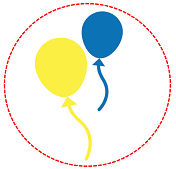
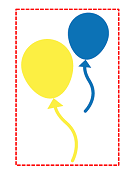
Procedure
-
Select the job to which to add a cutting line from the job list.
IMPORTANT: Cutting lines can only be added to PDF-format jobs.
-
Right-click the selected job, and then click Job Assistant.
The Job Assistant window appears.
-
Click
 .
.
-
Select the editing method
 Draw Cutting Line.
Draw Cutting Line.
-
Select the type of cut from those shown below.
Type of Cut 
CutCuts solid lines over the cutting lines that were created. 
Perforated CutCuts perforated (broken) lines over the cutting lines that were created. -
Select the shape of the cutting line.
 : Ellipse
: Ellipse : Rectangle
: Rectangle
-
Click Draw.
The cutting line for the selected shape is displayed.
- Select a cutting line and use the mouse to match the size and position to the printing data.
- Click OK.
-
In the confirmation window, click Yes.
The Job Assistant window closes. It will be added to the job list as a new job.


