Correcting the Size of Spot Color Plates
Procedure
-
Click
 for the queue folder that you want to use.
for the queue folder that you want to use.
The Queue Properties window appears.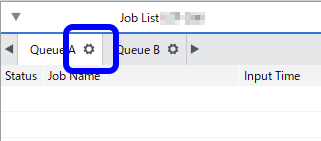
-
Click
 .
.
- Use Mode under Quality Settings to select the mode including the spot color.
-
Click
 .
.
- Use the Special Color list under Special Color Plate Correction to select the spot color ink to correct.
-
Click Test Print under Size Correction.
The Test Print dialog box appears.
-
Select Pattern Settings.
- Simple
- Select this to make rough corrections.
- Details
- Select this to make detailed adjustments.
- Simple
-
Click OK.
A test pattern is printed.
Size correction value and printing position
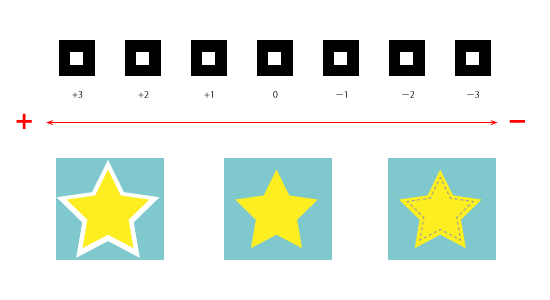
-
Enter the Size correction value.
Select the value on the printed test pattern that makes the misalignment between A (the black line) and B (the spot color line) the smallest. Enter the Size Correction value written on the test pattern.
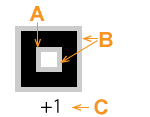
A Black line (reference line)
B Spot color line
C Correction value
IMPORTANT: The test pattern correction values differ for each piece of data. Set the correction values for each piece of data. -
Click OK.
IMPORTANT: These settings can be customized per job using the Job Settings window.


