Queue Properties Window
This is used to make settings (dedicated settings such as specific media or request details) common to all print data placed in the queue folder. In cases such as when the media used or printing specifications are the same, configuring the queue property settings will eliminate the need to configure the job settings for each print data.
Queue Properties window opening method
- Click
 for the queue folder to be used.
for the queue folder to be used. - Click .
The screen shown below appears.
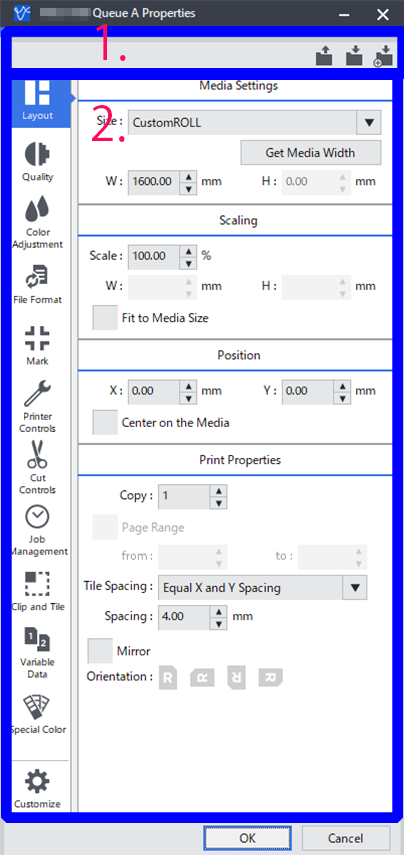
| 1. | You can use this area to save the details set in the Queue Properties window as a printing settings file and to load saved printing settings files. | |
| 2. | This area is used to configure various printing settings. The settings in this window are applied to all jobs unless the settings are changed in the Job Settings window. The following settings cannot be changed from the Queue Properties window. Configure these settings from the Job Settings window.
|
|
Details of the [Queue Properties] window
Clicking the tabs on the left side of the window displays the associated settings on the right side. Settings can also be configured separately for each queue folder. For example, the print quality can be different for each folder and the settings can be different for the RIP server and client. Also, to process jobs automatically, be sure to complete all the settings in the Queue Properties window.
Settings changed in the Queue Properties window are not applied to jobs that were already in the job list before the settings were changed. To do so, click Clear.