Visually Selecting the Color Settings: Quick Setup
Visually select the color setting from seven color settings using Brightness and Vibrancy.
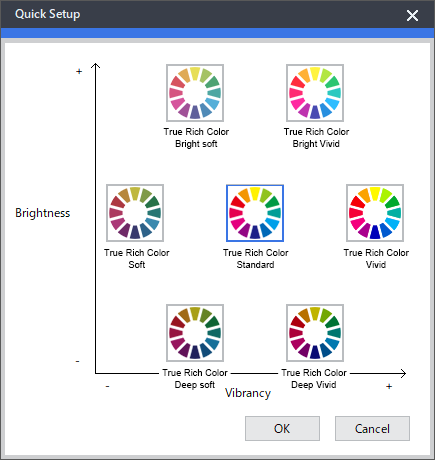
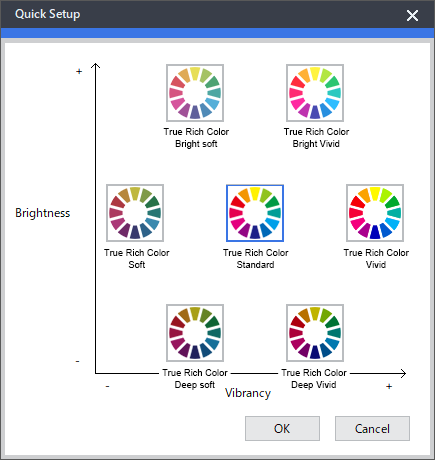
Procedure
-
Perform the operation shown below according to what is being set.
- Job: Double-click the job to open the Job Settings window.
- Queue folder: Click
 for the queue folder to open the Queue Properties window.
for the queue folder to open the Queue Properties window.
-
Click
 .
.
-
Click .
A graph is displayed in which the seven color settings are arranged.
-
Select the desired Color Management setting.
The selected Color Management setting will be surrounded by a blue border.
-
Click OK.
- Any changes made in Job Settings will be applied.
- When changes are made in Queue Properties:
- A message that printing settings will be overwritten appears. Click Yes.
-
To apply the changes to a job already in the queue folder, select the job and click
 .
.