Step 5: Configure the Default Printer Control Settings
- Click
 .
. 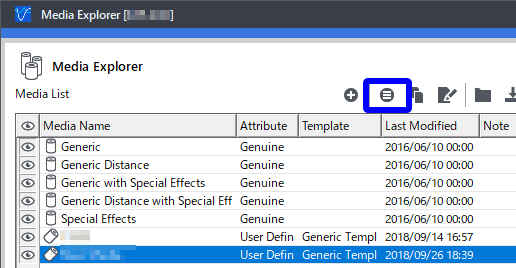 The display of the window changes.
The display of the window changes. - Configure the Media Settings. For the items below, apply the settings that are recommended for the media.These settings are applied when you select Use Default Media Settings with Printer Controls in the Queue Properties window or the Job Settings window. For the setting method, see Printer Control Settings.
- Feed Calibration Controls
- Overprint
Select this to perform overprinting.
- Feed Calibration
Enter the media feed calibration value that is appropriate for the selected media. To enter this value, the feed calibration value must be measured on the printer. For information on how to measure the feed calibration, refer to the instruction manual of your printer.
- Change Calibration For All Models
Only when there are series models (for example, the SOLJET PRO2V series), you can change the feed calibration value when using the selected media with another series model.
- Overprint
- Other Controls
- Vacuum Power
Set the intensity of the vacuum that holds the media flat on the platen.
- Dry Time
Set the time (in minutes) to wait before printing the next page or cutting.
- Head Height
Set the height of the print head.
- Vacuum Power
- Heater Controls
Configure the temperature settings of the preheater, print heater, and dryer. Clearing these options will set the default settings to off when printing. The devices that can be set vary depending on the printer.
- Feed Calibration Controls
- As necessary configure the Cut Controls setting.
-
If you want to print and cut or just cut the selected media, click Cut Controls, and then select the Enable Cutting check box.
MEMO Deselecting Enable Cutting disables Cut Controls in the Queue Properties window and the Job Settings window, which makes it impossible to set cutting.
-
For the items below, apply the settings that are recommended for the media.
- Cut Passes
Enter the number of cutting passes for each cutting line. Increase the value for media that is difficult to cut.
- Cutting Speed
Enter the movement speed of the blade (the cutting speed) in cm/s.
- Cutting Force
Enter the blade force in units of gram-force.
- Blade Offset
Enter the blade offset value (the offset value from the center of the blade to the tip of the blade) in millimeters.
- Cut Passes
 Step 6: Finalize the Registration of the New Media
Step 6: Finalize the Registration of the New Media