Adding White Plates to CMYK Data in VersaWorks
This section explains how to easily create print data to print in white using white ink from print data that does not include RDG_WHITE in VersaWorks. The spot color plate automatic generation function is used. However, you cannot create spot color plates just for specific objects in the data. If you want to do so, you have to create print data that includes RDG_WHITE in advance.
Spot Color Plate Generation with Job Assistant is possible when the print data is a PDF.
MEMO Spot color plate automatic generation cannot be set for the print data types listed below.
- When Wh is displayed next to
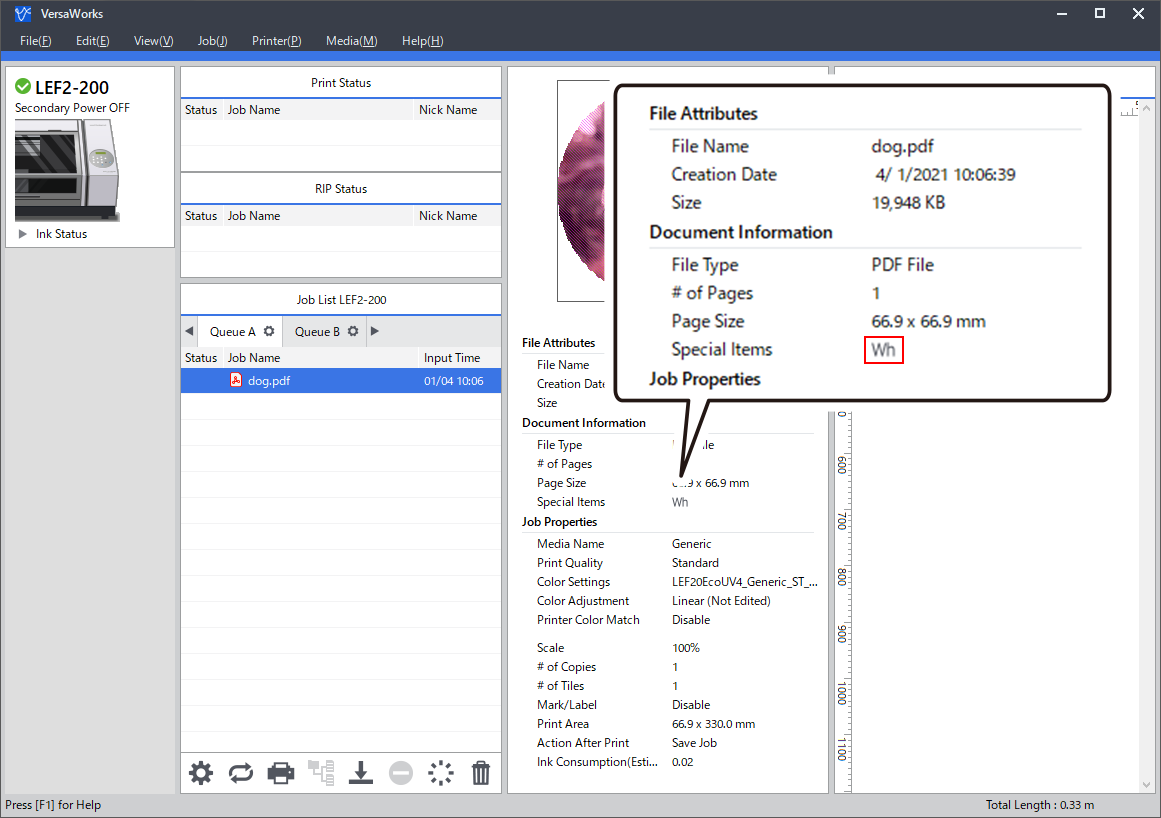
- Raster print data (.bmp, .gif, .jpg, .png, .tiff, etc.)
- Variable field specified with a template file for variable printing
Procedure
-
Double-click the target job.
The Job Settings window appears.
-
Click
 .
The Quality Settings window appears.
.
The Quality Settings window appears. - For Mode, select the mode to print that contains White.
-
Click
 .
.
-
Select the Generate Special Color Plate check box.
The spot color plate to print that contains white ink is generated automatically. In the layout area, the part to print in white ink is shaded in pink.
MEMOIf the check box is grayed out, the print data already contains spot color RDG_WHITE.
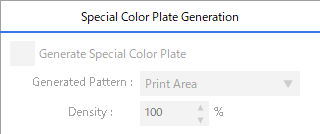
-
Select the generated pattern of the spot color plate.
IMPORTANT If you want to create a spot color plate with a shape other than the following generated patterns, you have to create print data that includes RDG_WHITE in advance.
Print data (example)

Generated Pattern Image of the spot color plate to generate Job Settings window Print Area The spot color plate is generated below the objects. 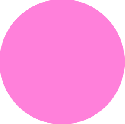

Outside Print Area The spot color plate is generated where no objects are present. 

Entire Image The spot color plate is generated for the entire job area. 

- Click OK .