Printing a Single Image Side by Side: Step & Repeat
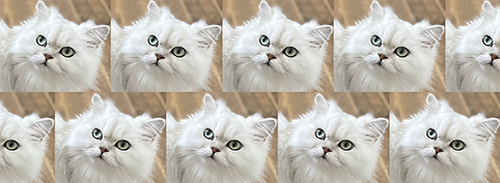
Procedure
- Select the job to set.
-
Use one of the methods below to open the Step & Repeat window.
- Right-click the selected job, and then click Step & Repeat.
- Click on the menu bar.
The following window opens and is composed of the layout area (A) and preview area (B).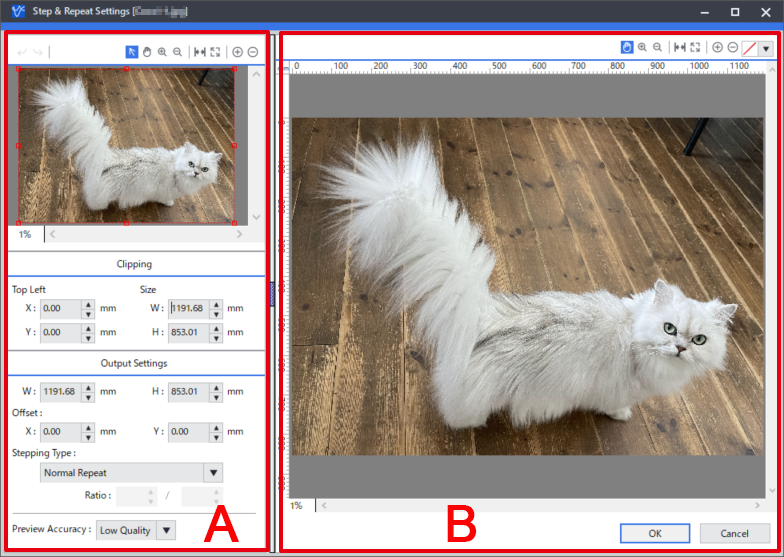
- To set the image's area to print, proceed to Step 3.
- To use the entire image, proceed to Step 4.
- Set the image's area to print.There are two ways to configure this setting:
- Dragging the mouse in the layout area
- In the layout area, click
 .
. - Point to the small square (the clip point) on the clip line (the red line in the figure). The pointer changes to
 (a shape with a point in the upper-right corner).
(a shape with a point in the upper-right corner). - Drag the clip point to set the clip area. The clipped area appears in the layout area side by side.MEMO To fine-tune the clip area, use
 and
and  to enlarge the preview image, and then drag the clip point again.
to enlarge the preview image, and then drag the clip point again.
- In the layout area, click
- Entering the values
- In Size, enter the width and the height of the clip area.
- In Top Left Position, enter the location of the upper-left corner of the clip area with the origin at the upper-left corner of the image. The clipped area appears in the layout area side by side.MEMO You can also combine both methods to configure the settings. For example, you can set the clip area roughly in the layout area, and then fine-tune the clip area by entering the values.
- Dragging the mouse in the layout area
-
Set the following with Output Settings.
- Output size (W and H)
Make adjustments according to the media size and the number of images to be printed side by side. To print the entire image side by side, set the media size so that it is larger than the output size.
- offset
Adjusts the position of the arranged images in the X direction and Y direction.
- Stepping Type
- Normal Repeat: Aligns the horizontal and vertical positions of the repeated images.
- Horizontal Repeat: Shifts the image horizontally.
- Vertical Repeat: Shifts the image vertically.
When Horizontal Repeat or Vertical Repeat is selected, configure Ratio to decide the image shift ratio.
- Output size (W and H)
- Check how the images are positioned in the layout area.
-
As necessary configure the Preview Accuracy setting.
MEMO If the accuracy is too high, more time will be required for the display.
- Click OK to close the Step & Repeat window.