Replacing the Wiper and the Tray Pad
When it is time to replace the wiper, the message The time for wiper replacement has arrived. appears. In this situation, replace the wiper and tray pad.
For information about purchasing wipers or tray pads, contact your authorized Roland DG Corporation dealer or visit our website (https://www.rolanddg.com/).
WARNING
Be sure to perform operations as specified by the instructions, and never touch any area not specified in the instructions.
Sudden movement of the machine may cause injury.
| Required items | ||
|---|---|---|
|
|
|
|
| Wiper | Tray pad | Tweezers |
Procedure
- When the message The time for wiper replacement has arrived. appears, tap OK.
- Remove any media.
-
Tap
to display the messages.
-
Tap The time for wiper replacement has arrived..
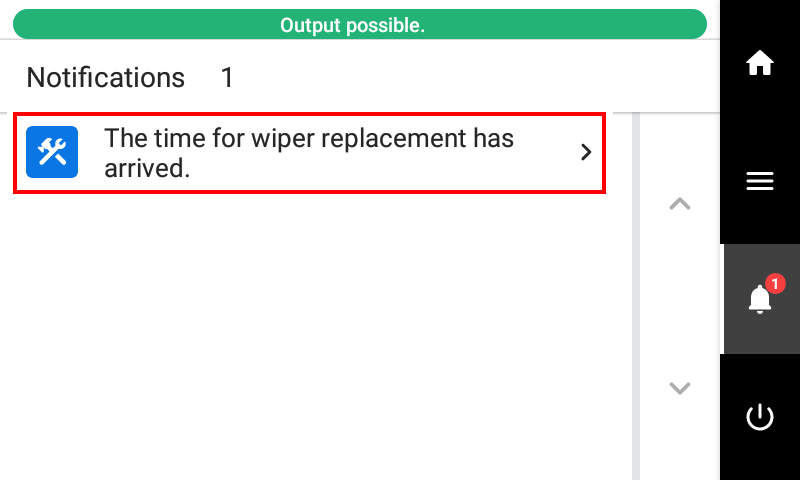 The Wiper Replacement screen appears.
The Wiper Replacement screen appears. -
Tap Execute.
The cutting carriage moves to a location where wiper replacement is possible.
-
When Open the right cover. appears, open the right cover.
MEMO The procedure is displayed on the operation panel.
- Tap
or
to check the procedure.
- If you complete the work without viewing the instructions, tap Finish All.
- Tap
- Touch the location shown in the figure to discharge any static electricity.
-
Replace the wipers.
-
Replace the tray pad.
IMPORTANT Place the tray pad with an orientation that matches the shape of the wiper tray. If you place the tray pad with the incorrect orientation, it will not be possible to clean the wiper correctly. - When the replacement of the wiper and tray pad is complete, tap Finish All.
-
When Close the cover. appears, close the right cover.
When you close the right cover, you are returned to the original screen.
-
Tap
to go back to the original screen.