Starting Output with Crop Marks
Never touch the print-head carriage while output is in progress.
The print-head carriage moves at high speed. Coming into contact with the moving carriage may cause injury.
Do not touch the dancer roller needlessly.
The media take-up unit and feeder may move suddenly, which may result in injury.
- Shake the pouch trays:
- White ink: Each day (before the first output of the day).
- Ink other than white ink: Once per week.
Shake a pouch tray 50 times (for approximately 20 seconds), and then reinsert it. The precipitation of the ingredients in the ink disables printing in normal color. So that the ink mixes well, shake the pouch tray horizontally with a stroke length of around 5 cm (2 in.) from each end of the tray.IMPORTANTDo not remove the ink pouches. Shake the entire pouch tray. Removing the ink pouches may lead to the ink leaking.
Before shaking, wipe off any ink from around the mouth of the ink pouch. If you do not wipe off the ink, it may splatter when you shake the pouch tray.
When you have finished mixing the ink, reinsert the pouch tray immediately. Taking time to reinsert the pouch tray will adversely affect the ink path.
- Close the front cover.
- Make sure Output possible. is displayed at the top of the operation panel.
- Send the output data from the computer.For information on how to create the output data, refer to the documentation for the software RIP.MEMO
When you send the output data, Ink circulation in progress. or Normal cleaning in progress. may be displayed on the screen. These indicate the preparation operations performed before output. Output will begin after the time displayed on the screen elapses.
- If Heater warm up in progress. Please wait. is displayed, wait until the set temperature is reached.
- The data being output can be viewed as an image. Tap
 shown in the following figure to switch to the remaining ink screen. Tap this icon again to return to the screen for checking the data being output. However, this functionality is limited to software RIPs that support the display of the output data image (thumbnail).
shown in the following figure to switch to the remaining ink screen. Tap this icon again to return to the screen for checking the data being output. However, this functionality is limited to software RIPs that support the display of the output data image (thumbnail).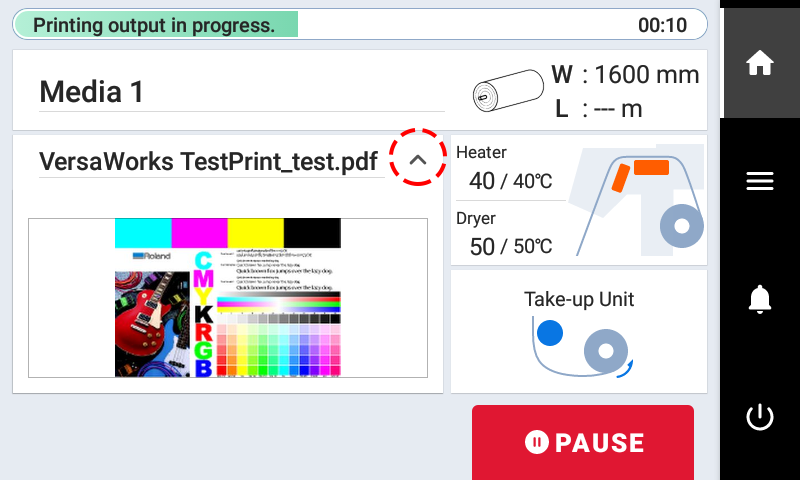
IMPORTANTOutput Is Not Possible in These Situations
The machine does not run when a cover (front, left, or right) is open.
Data from the computer is not accepted when Load media. is displayed.
Output does not start while Heater warm up in progress. Please wait. is displayed.
- On menu screens where Menu operation in progress: Press [Home] to enable output. is displayed, output doesn't start even when data is sent from the computer. When you return to a menu item where output is possible or tap
to return to the home screen, output starts.
Points that must be observed
Never open a cover (front, left, or right) while output is in progress. Doing so interrupts printing.
When you are performing printing, clamp the edges of the media with the media clamps. Otherwise, the edges of the media may warp and catch on the print heads.
During output, do not touch the media. Doing so may obstruct the media feed or cause the media to rub against the print heads, which may result in a paper jam or damage to the heads.
Keep the loading lever raised when the machine is not in use.
When not using the machine, remove any media and store it in a suitable environment.
- If the machine is left with the media loaded, the media may be damaged, which may adversely affect printing. When not using the machine, remove any media and store it in a suitable environment.