7. Correcting the Misalignment of the Printing and Cutting Positions
- Press [◀] to select "SET".
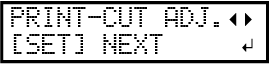
- Press [ENTER] to confirm your entry.The test pattern (P&C1) is printed and cut. The test pattern is printed at each edge of the media.
You can select "NEXT" and press [ENTER] to skip the current menu and proceed to the next menu.
MEMO:If the media is tilted, the positions at the edges will be misaligned. You can also adjust for misalignments due to the media being tilted by printing the test pattern at each edge.
- Check the test pattern (P&C1).Check whether the printing position (shaded part) and the cutting position (outer frame) are aligned. An example of the printing position and the cutting position being misaligned is shown in the following figure.
"F" indicates the feed direction of the media (the feed direction) and "S" indicates the direction of print head movement (the scan direction).
-
Determine whether to correct the misalignment.
- Cutting position and printing position are not aligned
Press [◀] to select "SET".
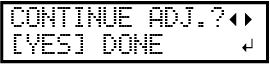
- Cutting position and printing position are aligned
Press [▶] to select "DONE".
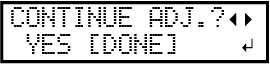
- Cutting position and printing position are not aligned
- Press [ENTER] to confirm your entry.
- If you select "SET", the test pattern (P&C2) for setting the correction values is printed and cut. Proceed to the next step.
- If you select "DONE", proceed to step 8.
-
Press [ENTER].
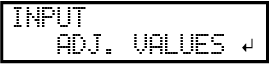
-
Check the correction values from the test pattern (P&C2) condition.
The point where the cutting line () intersects the correction-value scale () is the correction value. In the following figure, the correction value is "−0.3."
Check the media feed direction (the feed direction) and the direction of print head movement (the scan direction).
- Set the correction values for the feed direction "F" and the scan direction "S".
- Press [▲] or [▼] to set the correction value for the feed direction "F".
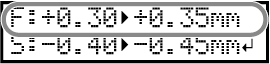
- Press [◀] or [▶] to set the correction value for the scan direction "S".
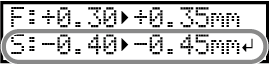
- When you have finished setting the correction values, press [ENTER].The test pattern (P&C1) is printed and cut again. Check the condition of the test pattern to check whether the printing position and the cutting position are aligned.
- Press [▲] or [▼] to set the correction value for the feed direction "F".
-
Determine whether to correct the misalignment.
- Cutting position and printing position are not aligned
Press [◀] to select "SET".
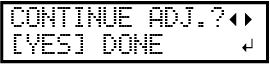
- Cutting position and printing position are aligned
Press [▶] to select "DONE".
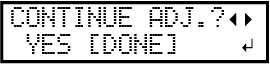
- Cutting position and printing position are not aligned
- Press [ENTER] to confirm your entry.
If you select "SET", the test pattern (P&C1) is printed and cut again. Go back to step 8 and perform the setting again.
If you select "DONE", proceed to the next procedure.


