6. Set the blade force.
Procedure
-
Press [◀] to select "SET".
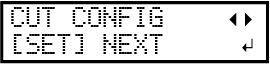
- Press [ENTER] to confirm your entry.
-
Press [◀] to select "SET".
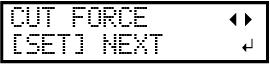
-
Press [ENTER] to confirm your entry.
The test pattern is cut.
You can select "NEXT" and press [ENTER] to skip the current menu and proceed to the next menu.
-
Peel off the two cut shapes (a circle and a square).
-
Check how the two shapes peel off.
- Two shapes are peeled off together/backing paper is also cut
Press [◀] to select "SET".
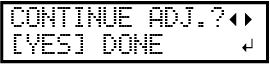
- Two shapes are peeled off separately
Press [▶] to select "DONE".
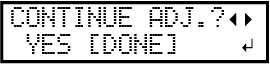
- Two shapes are peeled off together/backing paper is also cut
- Press [ENTER] to confirm your entry.
- If you select "SET", proceed to the next procedure.
- If you select "DONE", proceed to step 7. Correcting the Misalignment of the Printing and Cutting Positions.
-
Press [▲] or [▼] to adjust the blade force.
-
If the two shapes are peeled off together → increase the blade force.
-
If the backing paper is also cut → reduce the blade force.
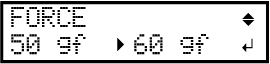
-
-
Press [ENTER] to confirm your entry.
The test pattern is cut again. Check the result.
-
Check how the two shapes peel off.
- Two shapes are peeled off together/backing paper is also cut
Press [◀] to select "SET".
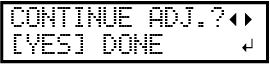
- Two shapes are peeled off separately
Press [▶] to select "DONE".
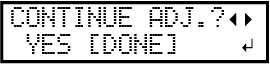
- Two shapes are peeled off together/backing paper is also cut
- Press [ENTER] to confirm your entry.
If you select "SET", the test pattern is cut again. Go back to step 8 and perform the setting again.
If you select "DONE", proceed to step 7. Correcting the Misalignment of the Printing and Cutting Positions.


