Step 2: Make the Network Settings on the Printer
- Set the IP address.
- Tap
.
- Tap System Information - Network.
- Tap Obtain IP Address Automatically to turn it off.
- Tap
next to IP Address.
- Set the IP address (192.168.0.XXX).
"XXX" represents a number from 1 to 254. However, be sure to specify a number that is different from the setting you made in Step 1 and from the numbers used for other computers and devices.
For the part corresponding to [192.168.0], apply the same value as the setting of your computer.
Here, [192.168.0.3] is entered by way of example.
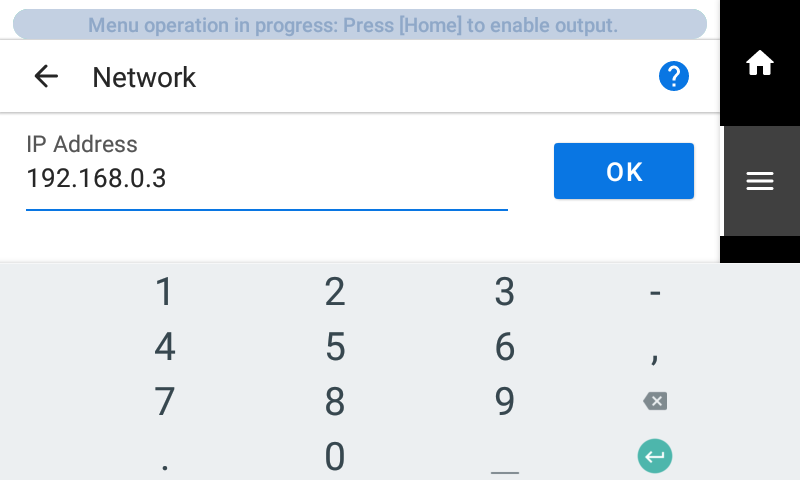
- Tap OK.
- Tap
- Set the subnet mask.
- Tap
next to Subnet Mask.
- Set the subnet mask (255.255.255.0).
Note: For the subnet mask, make the setting the same value as the one used by the computer.
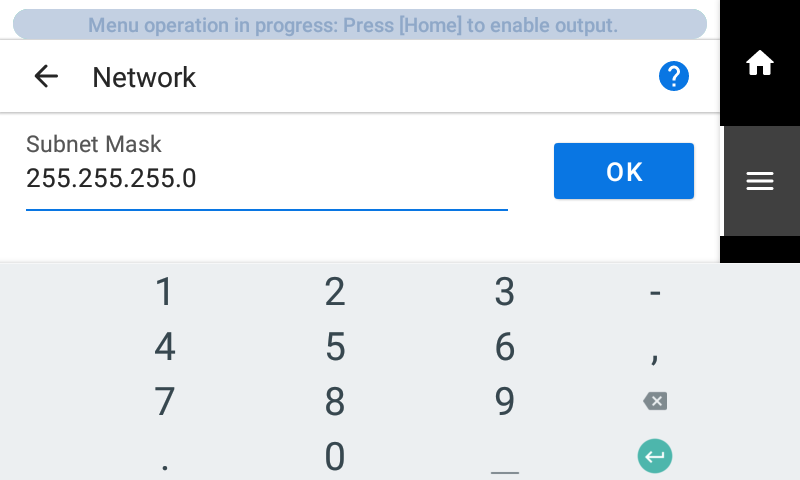
- Tap OK.
- Tap Save.
If you are using the computer and the machine on a one-to-one basis, this completes the settings to make on the printer.
Go back to the original screen. Then, proceed to 4. Downloading and Installing Software.
If you need to set the gateway address, proceed to the following procedure.
- Tap
- Set the gateway address.
- Tap
next to Default Gateway.
- Set the default gateway (192.168.0.XXX).
For the value to enter for your default gateway, contact your network administrator. Here, [192.168.0.1] is entered by way of example.
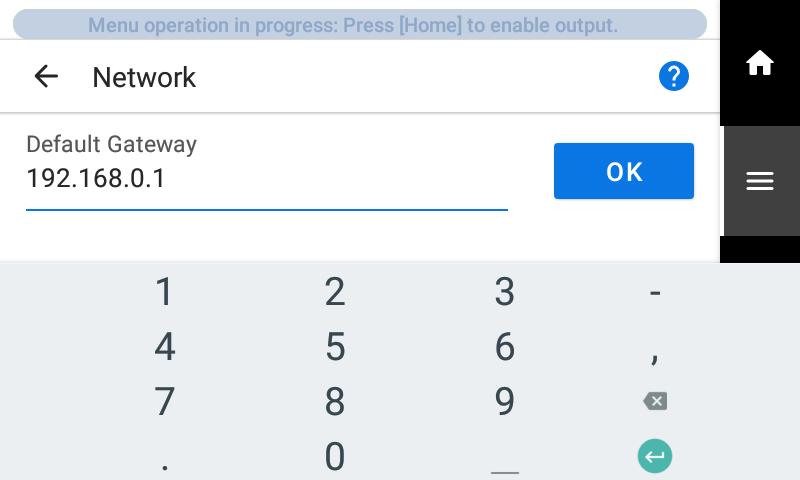
- Tap OK.
- Tap Save.
- Tap
- Tap
to go back to the original screen.