Setting a Fixed IP Address
Procedure
- Tap
.
- Tap .
- Tap Obtain IP Address Automatically to set it to Disable.
- Tap
to the right of IP Address.
The numeric value input screen appears.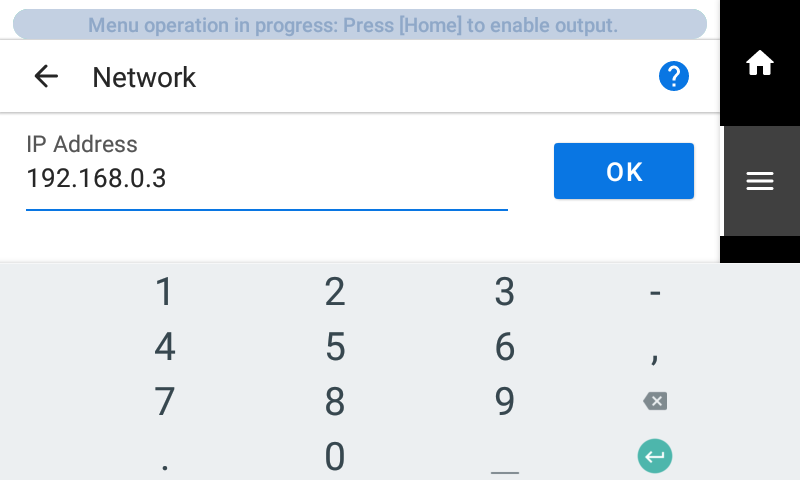
- Enter the IP address.For the IP address, contact your network administrator.
- Tap OK.
- Tap
to the right of Subnet Mask.
The numeric value input screen appears.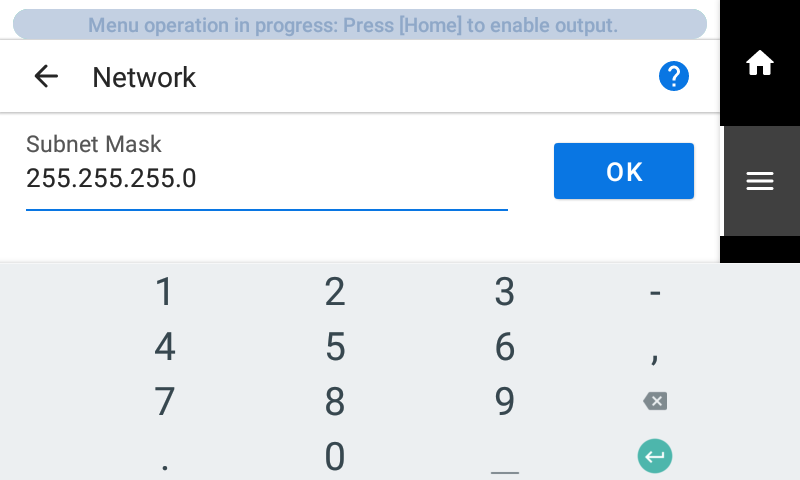
- Enter the subnet mask.
- Tap OK.
- Tap
to the right of Default Gateway.
The numeric value input screen appears.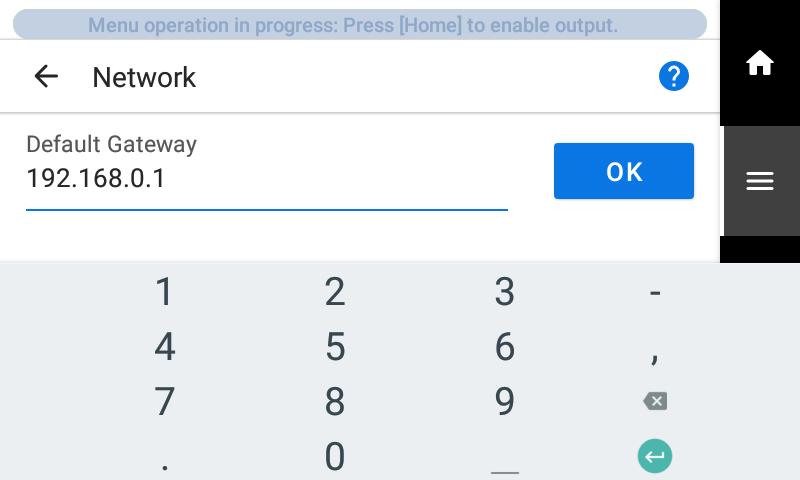
- Enter the default gateway.
- Tap OK.
- Tap Save.
-
Tap
to go back to the original screen.