Creating Printing Data
Create printing data using FlexiDESIGNER. See "Introduction to FlexiDESIGNER VersaSTUDIO Edition" for details on how to use FlexiDESIGNER.
Procedure
- Start up FlexiDESIGNER.
-
Set the printing area according to the procedure below.
-
Create data for printing.
Enter a name here, and apply a color to the text.
- Click to save the data.
- Click to close the printing data created.
 (A) icon.
(A) icon. tab (C), click the pull-down menu, and then select
tab (C), click the pull-down menu, and then select  .
. , and select the text entry.
, and select the text entry. tab in the
tab in the  icon.
icon. tab, click the pull-down menu, and then select
tab, click the pull-down menu, and then select