Operation Panel
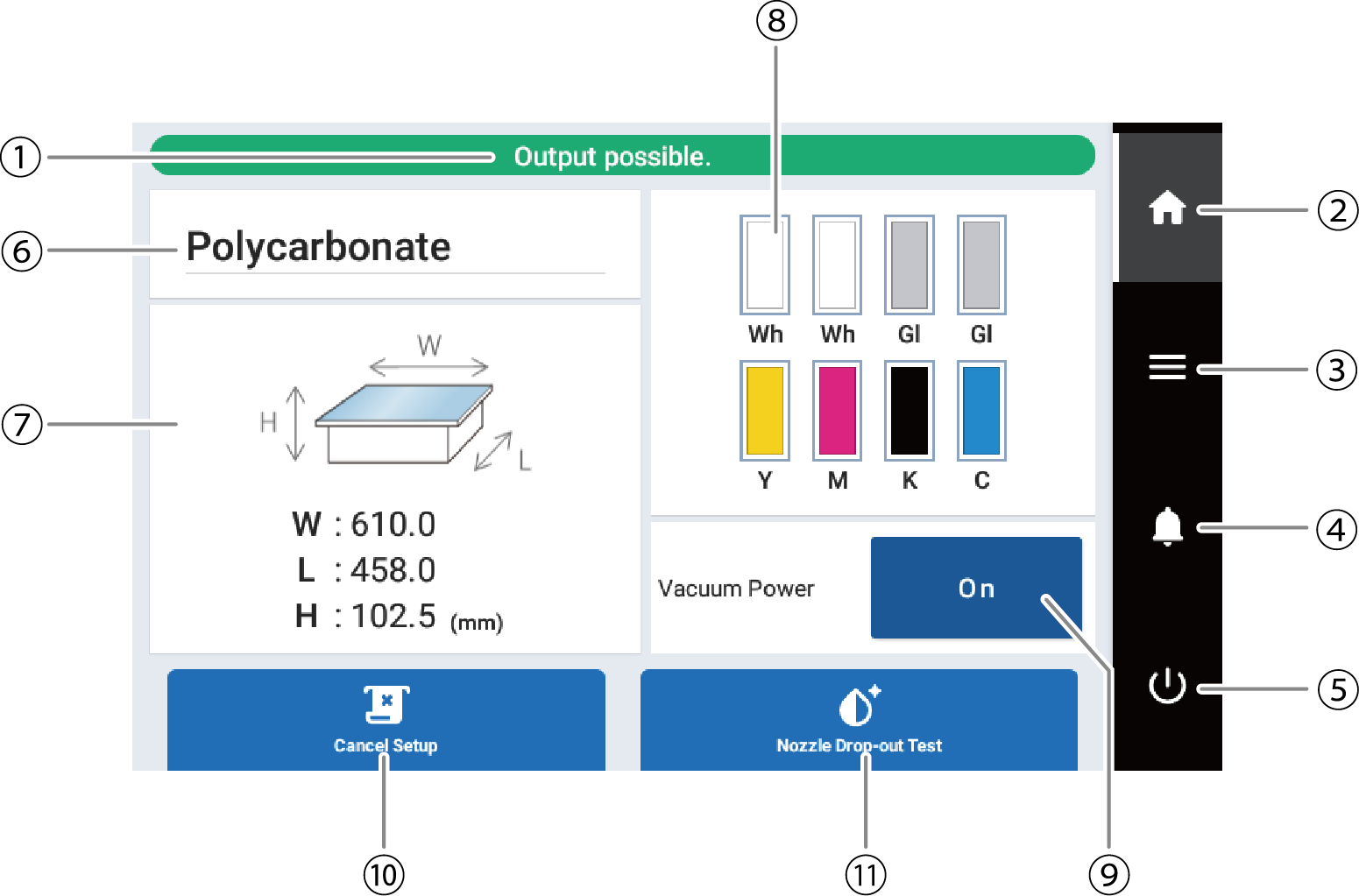
| No. | Name | Details |
|---|---|---|
| Status bar | Displays the printer status and indicates the next operation. | |
| Home | Displays the home screen. | |
| Menu | Displays various setting menus. | |
| Notifications | Displays important information. When there are notifications, their number is displayed next to the icon. | |
| Sub power | Turn off the sub power. Tap the operation panel to turn the sub power back on. | |
| Media name | Displays the selected media name. The media name is only displayed when the object is set up, and this is blank when the object has not been set up. | |
| Printing area | Displays the set printing area size and the height of the print surface. This is displayed only when the object is set up. You can tap it to re-set the printing area. | |
| Amount of ink remaining | Displays the amount of ink remaining in each cartridge. If it is time to replace a color, |
|
| Vacuum | Switches suction on or off when the vacuum table is mounted. | |
| Setup/Cancel Setup | Starts/cancels setting up the object to be printed on. | |
| Cleaning/Nozzle Drop-out Test | Displays the menu related to the printing test and cleaning for the nozzle drop-out check. |