Step 2: Make the Network Settings on the Printer
Procedure
-
Tap
.
- Tap .
- Tap Obtain IP Address Automatically to set it to Disable.
-
Tap
to the right of IP Address.
The numeric value input screen appears.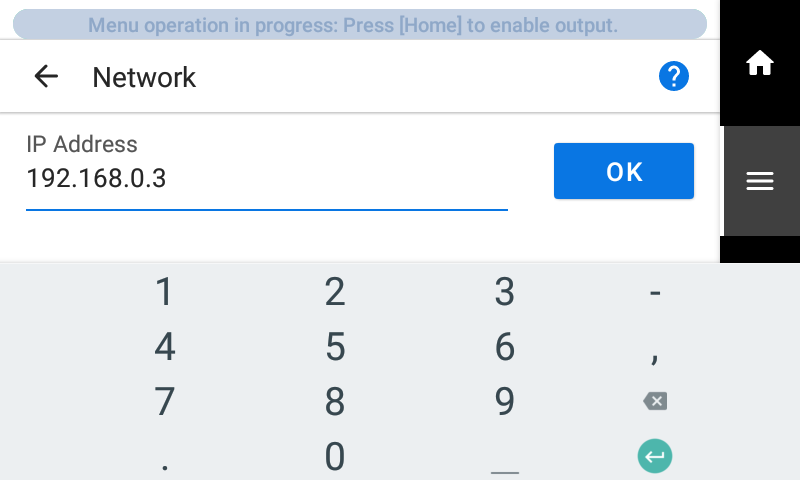
- Enter the IP Address.
- Tap OK.
-
Tap
to the right of Subnet Mask.
The numeric value input screen appears.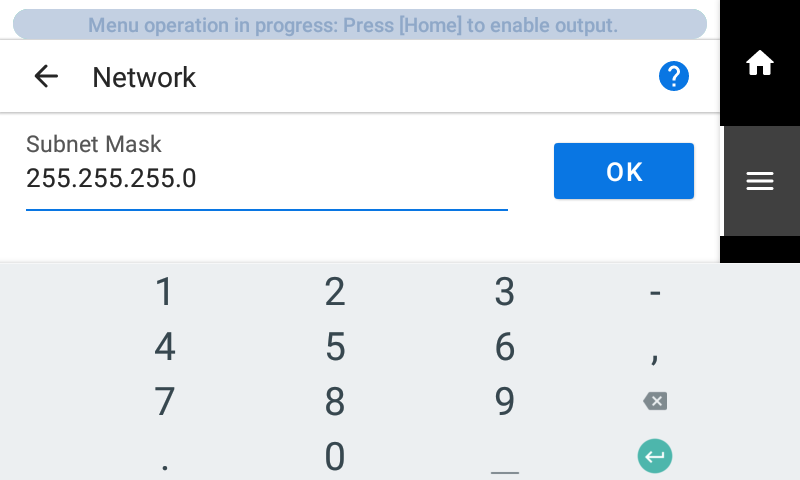
- Enter the Subnet Mask.
- Tap OK.
-
Tap
to the right of Default Gateway.
The numeric value input screen appears.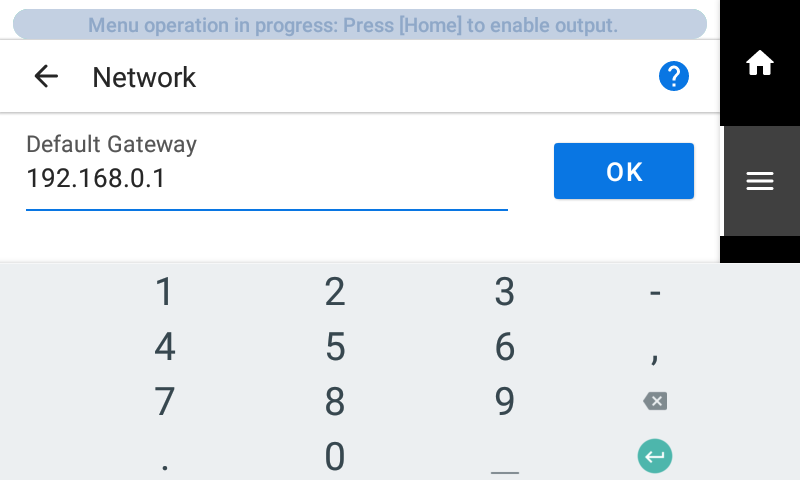
- Enter the Default Gateway.
- Tap OK.
- Tap Save.
-
Tap
.
The display returns to the original screen.