Cleaning during Printing
This machine counts the hours of printing, and when the accumulated printing hours reach a specified time, automatic cleaning is performed. When cleaning finishes, the accumulated printing time is reset. This cleaning can also be performed during printing, so print quality may be affected.
To avoid cleaning during printing, first obtain the time until cleaning is performed. Next, use the software RIP to confirm the required time for printing. If the required time for printing is greater than the time until cleaning, perform Cleaning and Count Clear prior to printing. This will cause the accumulated printing time to be reset. Alternatively, change the print quality to reduce the time required for printing. Either of these methods can be used to prevent cleaning from being performed while printing is in progress.
1. Confirm the accumulated printing time.
If the remaining time until cleaning is performed is not displayed on the home screen, change the settings from the menu to display this time.
Displaying the Remaining Time until Cleaning Is Performed-
If the home screen is not displayed, tap
.
-
Check the display of Until CL..
The remaining time until automatic cleaning is displayed.
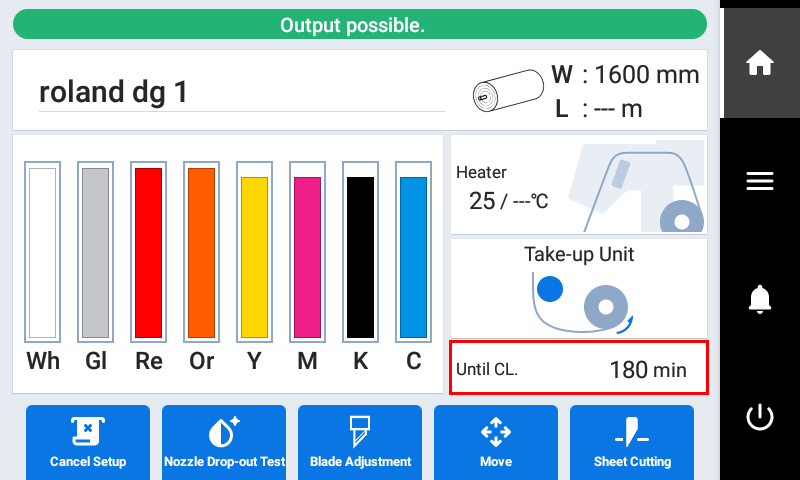
2. Confirm the required time for printing.
- Display the Job Settings window.
-
Confirm the required time for printing.
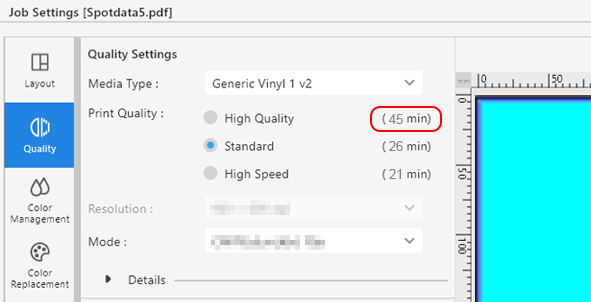
3. Reset the time until automatic cleaning.
-
Tap
.
-
Tap .
The screen shown below appears.
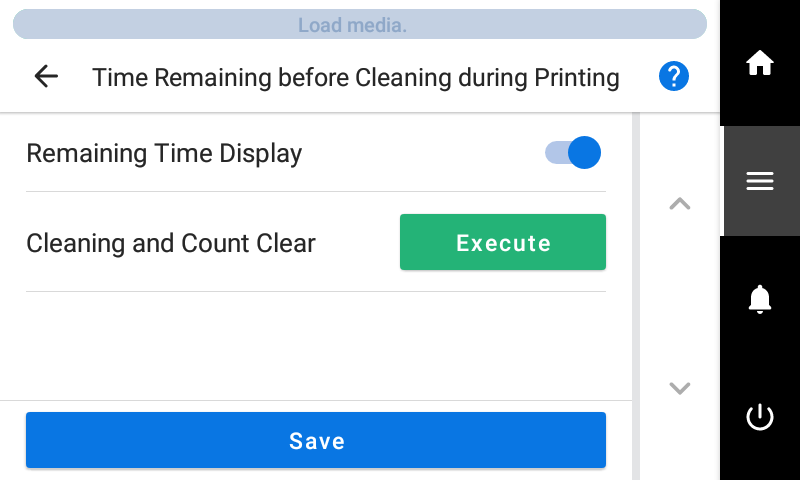
-
Tap Execute next to Cleaning and Count Clear.
Cleaning will start. The status is displayed as Maintenance in progress. at the top of the operation panel.
On completion, you will return to the original screen.
-
Tap
to go back to the original screen.