Operation Panel
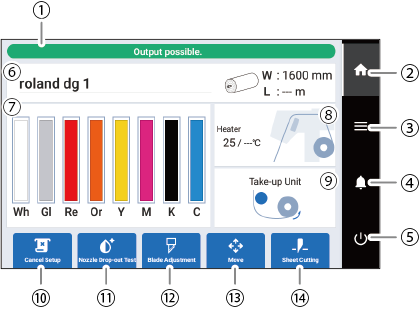
| No. | Name | Details |
|---|---|---|
| Status bar | Displays the printer status and indicates the next operation. | |
| Home | Displays the home screen. | |
| Menu | Displays various setting menus. | |
| Notifications | Displays important information. When there are notifications, their number is displayed next to the icon. | |
| Sub power | Controls the power to the operation panel. | |
| Media information | Displays the media name, media width (W), and remaining media (L). This information is only displayed when media has been set up and there is media remaining. Tap the media width (W) or the remaining media (L) to display the Remaining Media Management screen on which you can set the remaining media. | |
| Amount of ink remaining | Displays the amount of ink remaining in each cartridge. If it is time to replace a color, | |
| Front heater temperature |
The front heater temperature is displayed as current temperature/set temperature. In the figure shown here, the heater is off. If it is on, the heater part is displayed in red. Tap one of these items to display a screen for:
| |
| Take-up Unit | Displays the status of the take-up unit. Tap this icon to display the Take-up screen on which you can set the Take-up Method and Take-up Direction. | |
| Setup/Cancel Setup | Starts/cancels the setting up of the media. | |
| Cleaning/Nozzle Drop-out Test | Displays the menu related to the printing test and cleaning for the nozzle drop-out check. | |
| Blade Adjustment | Sets cutting conditions. This is only enabled when media has been set up. | |
| Move | Feeds the media and moves the carriage. You can also set the position moved to as the right edge of the output area (the base point). Adjusting the Output-start Location | |
| Sheet Cutting | Activates the separating knife, allowing the media to be separated and perforated lines to be cut. An example application is that cutting perforated lines allows the media to be separated after it is taken up. |