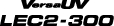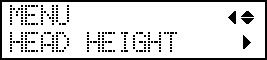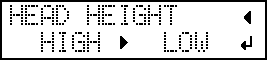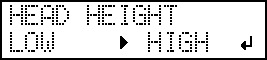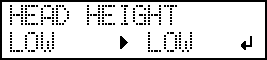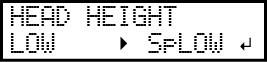Adjusting Print Head Height to Match Media Thickness
For media with a general thickness, select the print head height from "LOW" or "HIGH". Normally move the height-adjustment lever to "LOW". For media that is wrinkled or comes loose from the platen during printing, move the height-adjustment lever to "HIGH". The printing quality degrades as the distance between the media and the print heads increases. Do not move the height-adjustment lever to "HIGH" needlessly.
Use "Sp.LOW" when printing on extremely thin media with a thickness of 0.2 mm (0.008 in.) or less. When doing so, be sure to remove the media clamps.
Procedure