Accurately Adjusting the Misalignment of the Ink Landing Position
First, print a test pattern, and then determine and enter the correction value. After entering the correction value, print a test pattern again and check the correction results.
This adjustment must be performed in the following cases.
-
When using this machine for the first time
-
When changing the media to use
-
When you have changed the print-head height
-
When printing does not improve with "MEDIA GAP ADJ SIMPLE SETTING"
Procedure
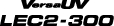


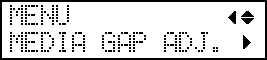
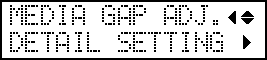
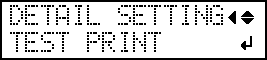
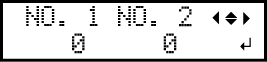


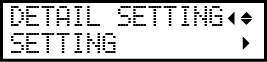
 (that is, the current correction value). If the misalignment is smaller for another set of vertical lines, set the correction value again.
(that is, the current correction value). If the misalignment is smaller for another set of vertical lines, set the correction value again.