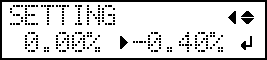Reducing Horizontal Bands (Feed Correction Function)
The band-shaped "stripes" are called "horizontal bands" or "banding." Horizontal bands are caused by the subtle changes in the movement distance that occur when feeding the media depending on the media's thickness. We recommend making corrections to match the media you are using.
First, print a test pattern, and then determine and enter the correction value. After entering the correction value, print a test pattern again and check the correction results. Repeat the process of printing a test pattern and entering a correction value several times to find the optimal correction value.
Procedure
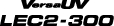


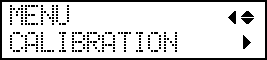
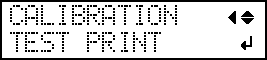
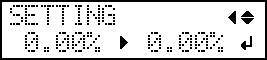
 ) is that of the figure indicated by "
) is that of the figure indicated by " ." Select the value to make the gap (
." Select the value to make the gap ( ) and overlap (
) and overlap ( ) between the upper/lower squares smallest (
) between the upper/lower squares smallest ( ). In the case of the following figure, select "-0.40." When you cannot choose between two sequential numbers, specify a value that is between them.
). In the case of the following figure, select "-0.40." When you cannot choose between two sequential numbers, specify a value that is between them.