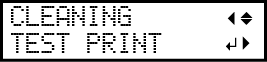Manual Cleaning Method
Be sure to perform manual cleaning after daily operations are finished. If you want to perform unmanned printing at night, perform manual cleaning before sending the print data.
CAUTION:
Do not perform cleaning immediately after printing has finished. (Wait approximately 15 minutes after printing has finished.)
The area around the UV-LED device is hot and may cause burns.
CAUTION:
Be sure to perform operations as specified by the instructions here, and never touch any area not specified in the instructions.
Sudden movement of the machine may cause injury.
IMPORTANT:
Important notes on this procedure
- Before attempting this operation, remove any media.
- To prevent the print heads from drying out, finish this procedure in 10 minutes or less. A warning beep sounds after 10 minutes.
- Never use any implements other than the included cleaning sticks. Cotton swabs or other lint-producing items may damage the print heads.
- Use only the included cleaning liquid.
- Use one cleaning stick per cleaning session, and then discard the stick after use. Reusing cleaning sticks will adversely affect the printing results.
- Do not put a cleaning stick that has been used for cleaning into the cleaning liquid. Doing so will deteriorate the cleaning liquid.
- Never rub the print head surface (nozzle surface).
- Stroke the sponges very gently, applying as little pressure as possible. Never rub, scrape, or crush them.
- If you use up the cleaning sticks or cleaning liquid, contact your authorized Roland DG Corporation dealer or visit our website (http://www.rolanddg.com/).
If a warning beep sounds during cleaning
- A warning beep sounds 10 minutes after operation begins. Stop work, close all the covers, and then press [ENTER] to end the manual cleaning mode. After that, restart the procedure from the beginning.
| Required items | |
|---|---|
 |
 |
| Cleaning sticks | Cleaning liquid |
1. Clean the print heads.
Procedure
2. Clean the print head caps.
Procedure
3. Perform a printing test to check the results.
Procedure
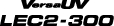


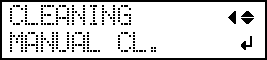
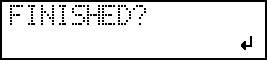






 : Position to hold with your hand
: Position to hold with your hand