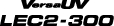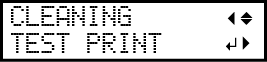Printing Tests and Normal Cleaning
1. Perform a printing test.
MEMO:
-
This operation is unnecessary if you will only perform cutting.
-
When performing printing tests successively, you can select "FEED" (vertical printing) or "SCAN" (horizontal printing) as the print position for the 2nd and later tests in comparison to the 1st test.
Procedure
2. Perform normal cleaning.
Procedure