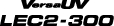Making Adjustments When Cutting the Print Surface
Hardened ink is thick. Therefore, the cutting conditions vary between cutting the print surface and cutting parts that have not been printed on. When cutting the print surface, use this "CUT TEST PRINT" function to adjust the cutting conditions.
* This adjustment is only an estimate. Accuracy is not assured.
1. Set the start position for the cutting and printing test.
Procedure
- Load the media.
-
Press [◀], [▶], [▲], or [▼] to move the cutting carriage.
You can perform the cutting and printing test from the desired position. Align the center of the blade with the print-start position.
: Printing-start position
: Scan-direction start position
: Feed-direction start position
-
Press [FUNCTION] to display the screen shown below.
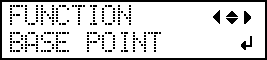
-
Press [ENTER].
The base point is set.
2. Perform a cutting and printing test, and then perform a cutting test on the media used for the first test.
Procedure
- Press [FUNCTION].
-
Press [▲], then [▶] to display the screen shown below.
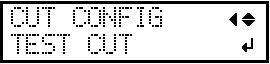
-
Press [▲] to display the screen shown below.
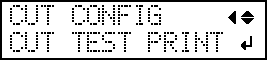
-
Press [ENTER].
Printing is performed as shown in the figure.
: Cutting and printing test
-
Press [▼] to display the screen shown below.
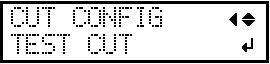
-
Press [ENTER].
The cutting test is performed.
3.Check the results of the cutting test and adjust the cutting conditions.
Procedure
- Open the front cover.
-
Check the results of the cutting test.
Check item Result Setting item Adjustment Check the shape. The cut shape is distorted. "SPEED" Reduce Peel off the circle. The square also peels off. "FORCE" Increase Some uncut areas remain. "SPEED" Reduce Peel off the square. The blade leaves faint traces on the backing paper. "FORCE" No change The blade trace is indistinct. Increase The blade trace is too deep and cuts into the backing paper. Reduce Check the shape of the square you have peeled off.
The corners are not rounded and do not have "horns." "OFFSET" No change
The corners are rounded. Increase
The corners have "horns." Reduce -
Press [▲] or [▼] to select the cutting condition you want to set.
Display screen (cutting conditions) Setting details Default settings 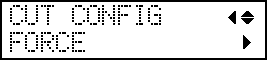
Set the force (pressure) of the blade. 50 gf 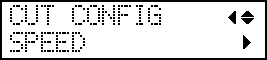
Set the speed of cutting. 30 cm/s 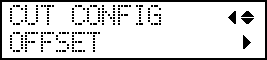
Set the blade offset. Enter the listed offset value for the blade.
The offset value for the included blade is 0.250 mm (9.8 mil).
0.250 mm 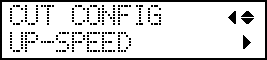
Set the blade's up speed during cutting (the speed at which the blade travels when it moves to the next cutting line after cutting one cutting line). If the media comes loose during no-load feed and the blade damages the surface of the media, reduce the speed. 30 cm/s -
Press [▶] to display the screen shown below.
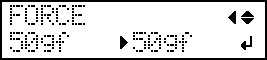
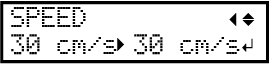
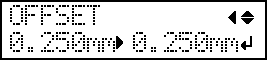
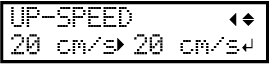
- Press [▲] or [▼] to select a value.
- Close the front cover.
4.Check the adjustment results.
Procedure
-
Press [◀], [▶], [▲], or [▼] to move the cutting carriage.
Align the center of the blade with the position where the cutting test can be performed on the media used for the cutting and printing test.
-
Press [FUNCTION] to display the screen shown below.
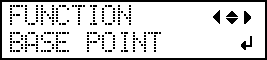
-
Press [ENTER].
The base point is set.
- Press [FUNCTION].
-
Press [▼], then [▶] to display the screen shown below.
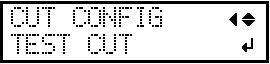
-
Press [ENTER].
The cutting test is performed.
- Open the front cover.
- Check the results of the cutting test again.