4 Set the correction values (separate test for printing/cutting with crop marks).
-
Press ◀, then ▼▶ to display the screen shown below.
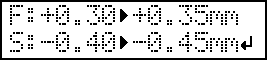
-
View the results of the cutting test to determine the correction values.
Check whether the crop mark (shaded part) and the cutting position (outer frame) are aligned. An example of the printing position and the cutting position being misaligned is shown in the following figure.If the test printed crop marks are inside the cutting line, correction is not necessary.If the test printed crop marks are extending beyond the cutting line, correction is necessary.
"F" indicates the feed direction of the media (the feed direction) and "S" indicates the direction of print head movement (the scan direction). ("F," "S," "+," "−," and the arrows are not displayed on the actual test pattern.)
MEMO:Determine the values so as to correct the misalignment of the cutting position. In the case of the above figure, feed direction "F" is misaligned in a negative direction and scan direction "S" in a positive direction. Therefore, set the correction values for the feed direction "F" to positive values and the scan direction "S" to negative values. Measure the actual misalignment amount when determining the value.
-
Set the correction values for the feed direction "F" and the scan direction "S."
-
Press ▲ or ▼ to set the correction value for the feed direction (F).
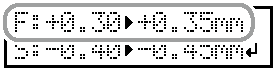
-
Press ◀ or ▶ to set the correction value for the scan direction (S).
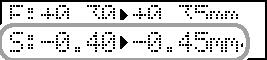
- When you have finished setting the correction values, press ENTER.
-
Press ▲ or ▼ to set the correction value for the feed direction (F).
-
Perform steps 2 Print only the crop marks., 3 Perform a cutting test (separate test for printing/cutting with crop marks). again to check whether the correction was successful.
-
If the test printed crop marks are inside the cutting line, correction is complete.
-
If the test printed crop marks are extending beyond the cutting line, redo the correction.
-
-
Press MENU to go back to the original screen.
MEMO:
- Default settings
- F (correction value of the media feed direction): 0.00 mm
- S (correction value of the cutting carriage movement direction): 0.00 mm
- You can also make corrections of printing and cutting positions at the same time without removing the media. Refer to the following page.
- Default settings
