3 Check the results of the cutting test and adjust the cutting conditions.
- Open the front cover.
-
Check the results of the cutting test.
Check item Result Setting item Adjustment Check the shape. The cut shape is distorted. SPEED Reduce Peel off the circle. The square also peels off. FORCE Increase Some uncut areas remain. SPEED Reduce Peel off the square. The blade leaves faint traces on the backing paper. FORCE No change The blade trace is indistinct. Increase The blade trace is too deep and cuts into the backing paper. Reduce Check the shape of the square you have peeled off.
The corners are not rounded and do not have "horns." OFFSET No change
The corners are rounded. Increase
The corners have "horns." Reduce -
Press ▲ or ▼ to select the cutting condition you want to set.
Display screen (cutting conditions) Setting details Default settings 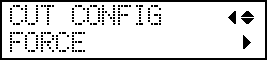
Set the force (pressure) of the blade. 50 gf 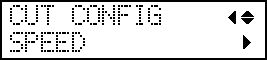
Set the speed of cutting. 30 cm/s 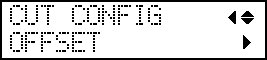
Set the blade offset. Enter the listed offset value for the blade.
The offset value for the included blade is 0.250 mm (9.8 mil).
0.250 mm 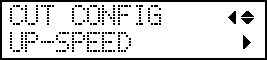
Set the blade's up speed during cutting (the speed at which the blade travels when it moves to the next cutting line after cutting one cutting line). If the media comes loose during no-load feed and the blade damages the surface of the media, reduce the speed. 30 cm/s -
Press ▶ to display the screen shown below.
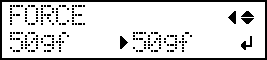
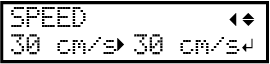
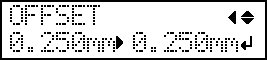
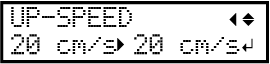
- Press ▲ or ▼ to select a value.
- Close the front cover.



