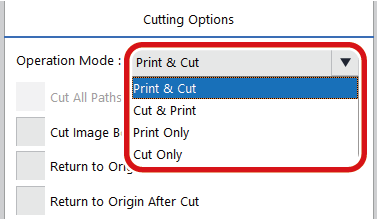Step 3: Configuring the Job Settings
MEMO Depending on the model you are using, some items may not be displayed. The items which cannot be selected may vary depending on the job, other selected items, and other factors.
Procedure
-
Select a job, and then click
 .
.
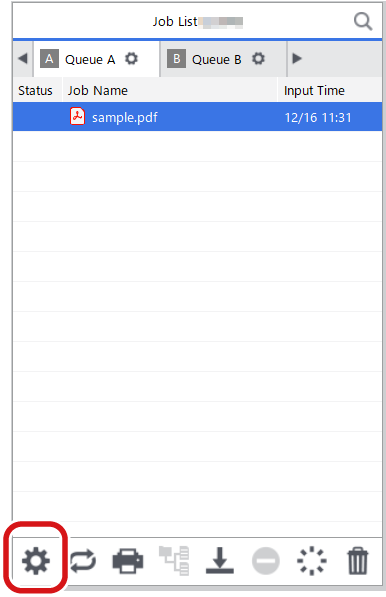
The Job Settings window appears.
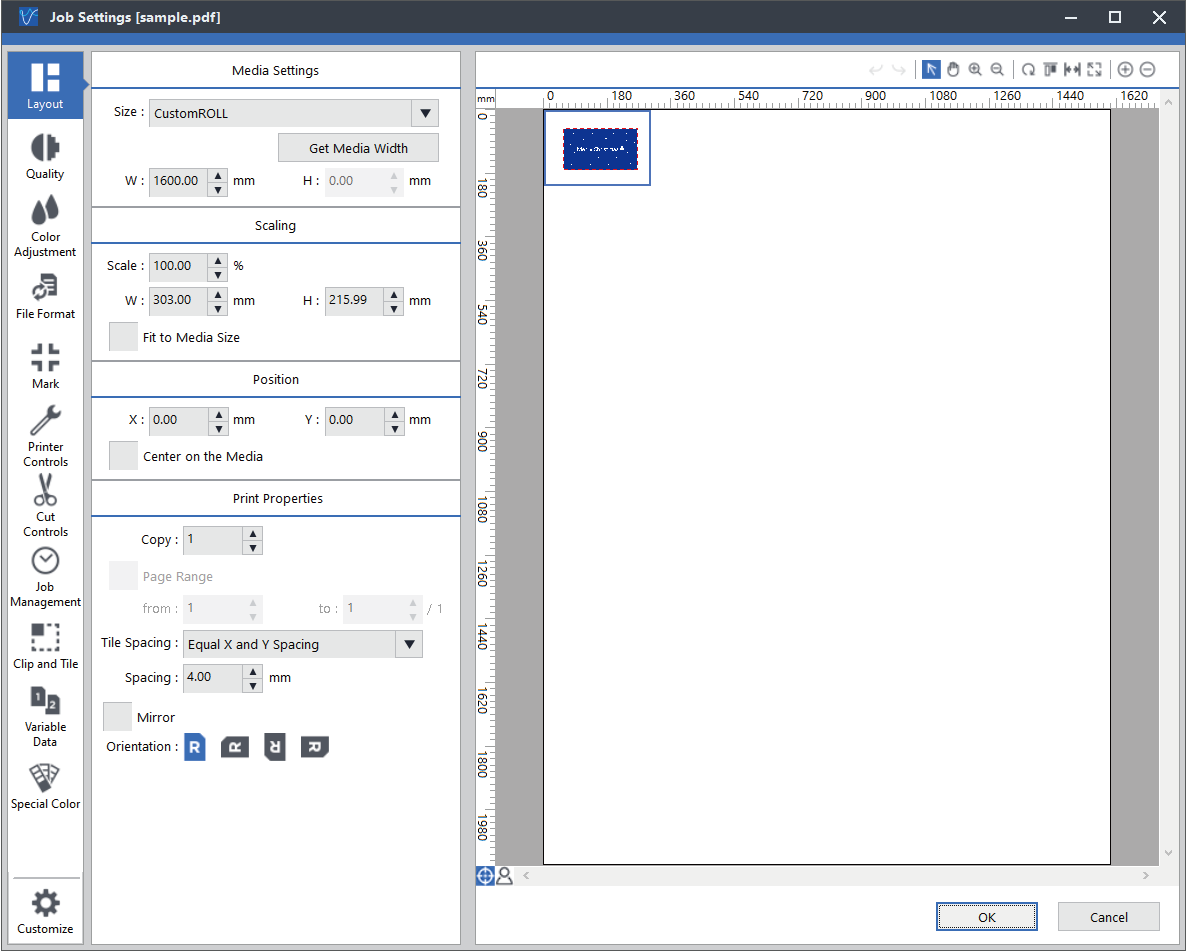
-
Set the width of the printing area.
-
Set the media type and the print quality.
-
Set the operation mode.
-
Click OK in the queue properties window.
MEMO
These items can also be set in the queue folder properties. Settings made in the queue folder properties are applied to all the jobs that are added in each queue folder.
For more information, refer to VersaWorks Help.
 .
.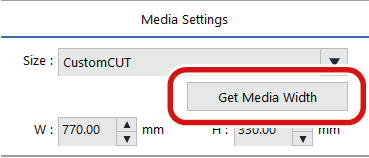
 .
.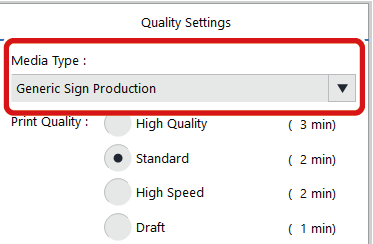
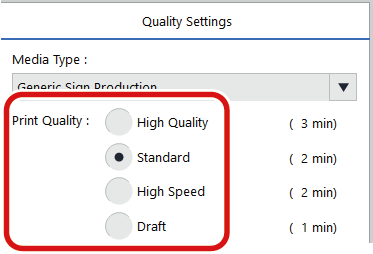
 .
.