Step 3: Cutting
Send the cut data to the machine, and cut the material.
IMPORTANT If the material comes off or the machine operates abnormally, press [PAUSE] to cancel the output.
Lower the loading lever, take out the material, and perform the setup again from the beginning.
WARNING
Never touch the cutting carriage while output is in progress.
The cutting carriage moves at high speed. Coming into contact with the moving carriage may cause injury.
Procedure
-
On the Roland CutStudio palette, select Output All Lines, and then click Update.
Confirm that the cutting line to output is displayed on the preview screen.
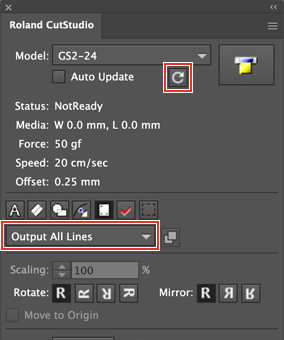
-
On the palette, click
 .
.
-
Select Roland GS2-24, and click Cut.
Cutting starts.
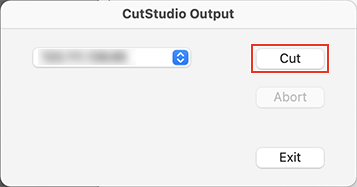 If the model name does not appear, refer to The Machine Doesn't Run.
If the model name does not appear, refer to The Machine Doesn't Run. - After cutting is finished, click Exit to close the window.
