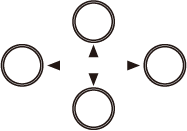|
Display |
This displays various setting menus and other information. |
— |
 |
TEST Key |
Hold this down for 1 second or longer to cut a pre-saved test pattern. |
[TEST] |
 |
ORIGIN key |
Hold this for 1 second or longer to set the current blade position as the origin. |
[ORIGIN] |
 |
PAUSE key |
This interrupts the operation. Press it again to restart the operation. |
[PAUSE] |
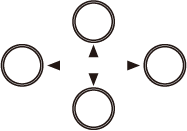 |
Cursor keys |
Use these keys to move the cutting carriage or the material, or to select or set menu items. |
[▲] [▼] [◀] [▶] |
 |
MENU key |
The message on the display changes each time you press this key.
- Cutting condition that is currently set
- Menu mode
- Width display, or material type display
|
[MENU] |
 |
FORCE key |
This displays the adjustment menu for the blade force. |
[FORCE] |
 |
ENTER key |
This is used to select a menu item, and to finalize a setting. |
[ENTER] |
 |
PEN FORCE slider |
Blade force can be fine-tuned. You can even perform this adjustment while cutting is in progress. |
[PEN FORCE] |
 |
POWER Button |
Pressing this turns the power on, and this is lit in blue. Press this for 1 second or longer to turn off the power. |
— |