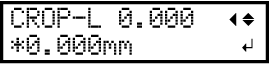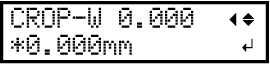Adjusting the Cutting Position
- : Intended cutting line
- : Actual cutting line
Procedure
- Check that the material has been loaded.
-
Check the correction values based on the cutting status.
"CROP-L" indicates the feed direction of the material, and "CROP-W" indicates the moving direction of the cutting carriage.
Figure 1. Example: To move the cutting line 0.5 mm (0.02 in.) to the right () and 0.7 mm (0.03 in.) up () - CROP-W: Set to +0.500
- CROP-L: Set to +0.700
-
Press [MENU] several times to display the following screen.
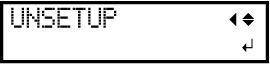
-
Press [▼] to display the following screen.
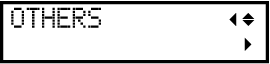
- Press [▶].
-
Press [▲][▼] to display the following screen.
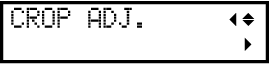
-
Set the correction values for CROP-L and CROP-W.
- Press [MENU] to return to the original screen.
-
Perform cutting again.
If misalignment of the cutting line is corrected, adjustment is complete. If further adjustment is needed, repeat the process.MEMO
- Factory default setting:
- "CROP-L": (Material feed direction) 0.000
- "CROP-W": (Cutting carriage moving direction) 0.000
- Setting range: -25.000 mm (-0.985 in.) to +25.000 mm (+0.984 in.)
- Factory default setting: