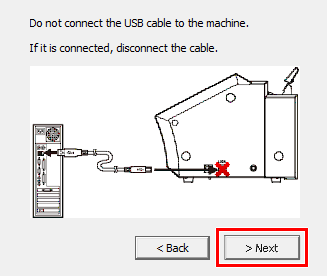Installation and Initial Settings
USB Connection
Installing the Software
- Use the included USB cable.
- Never use a USB hub.
- Do not use a USB extension cable.
-
Press the power button to start the machine.
-
Double-click the downloaded [Roland_DG_GS2-24_Full_Package_Web_Installer.exe] file.When the [User Account Control] window appears, click [Yes] (or [Allow]). The setup menu screen appears automatically.
-
Select the software to install.
Click the check boxes under "Software List" to select them.MEMO[Roland_DG_GS2-24_Full_Package_Web_Installer.exe] will install the selected software in order.
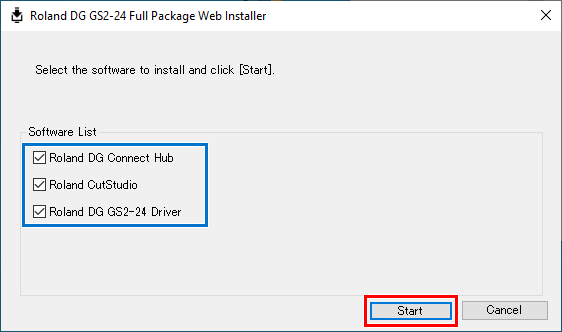 Click [Start] and follow the on-screen instructions to proceed with the installation.
Click [Start] and follow the on-screen instructions to proceed with the installation.
- When the following window appears, select [Install], [Roland DG GS2-24] for the Model, and [USB] for the Port, and then click [Start].
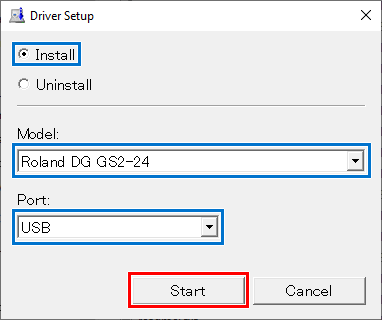
- If the machine and the computer are connected with a USB cable, the following window will appear. Disconnect the USB cable and click [Next].
This window will not appear if the machine is off.
-
When installation is complete, connect the machine and the computer using a USB cable.
From [Control Panel], click [View devices and printers]. When the machine appears under "Printers," this procedure is complete. Do not remove the USB cable until this procedure is complete.
Important
Before connecting the computer and the machine using a USB cable, be sure to install the driver.
Important
If CutStudio is already installed on the computer to connect to this machine, uninstall this software.
Important
When connecting the machine and the computer using a USB cable, follow the precautions below.
Note the following points during an installation with a USB connection.