2. Perform cutting.
IMPORTANT Before cutting, select the "Accept setup command" setting on the machine.
Prioritizing the Cutting Settings of the Printer Driver (or CutStudio/VersaWorks)
Procedure
-
Click .
The Print window appears.
- Click the General tab.
-
Click the Printer pull-down menu, and then select GR2-640 or GR2-540 as the output destination.
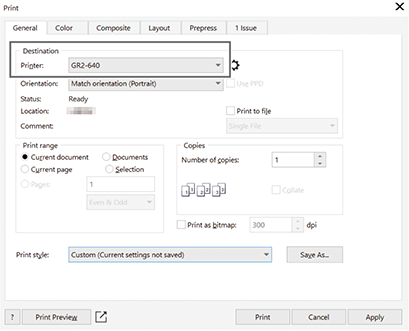
-
Click
 .
.
The printer driver properties window appears.
- Click the Cutter tab.
-
Edit the cutting conditions.
Click Load to load cutting condition presets.
- Select the Die Cut check box.
-
Enter the lengths and blade forces for Die Cut and Kiss Cut.
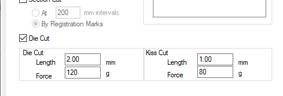
- Click the Paper tab.
-
Click Get from Machine.
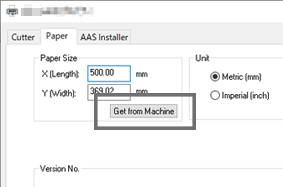
The size (cutting area) of the material loaded in the cutting machine will be imported into Paper Size.
-
Click OK.
The printer driver properties window closes.
- Click the Color tab.
-
Click the Color conversions pull-down menu, and then select GR2-640 or GR2-540.
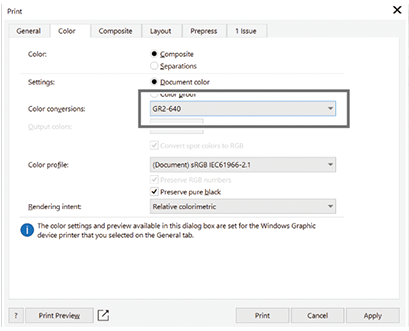
- Click the Layout tab.
-
Click the Reposition artwork to pull-down menu, and then select Bottom left corner.
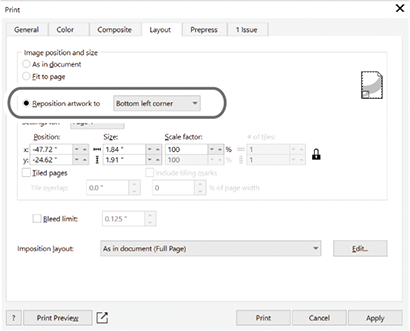
-
Click Print.
The data is output and cutting starts.
