Sending CorelDRAW Cutting Jobs from the Printer Driver
WARNING
Never touch the cutting carriage while output is in progress.
The cutting carriage moves at high speed. Coming into contact with the moving carriage may cause injury.
Procedure
- Start CorelDRAW.
- Click to select cutting data that includes cutting lines.
-
Click .
The Print window appears.
-
Select the General tab and select this machine model for Printer.
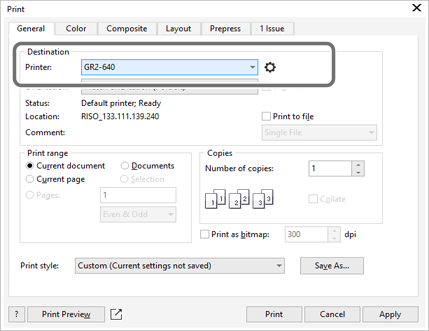
-
Click
 .
The Printing Preferences window appears.
.
The Printing Preferences window appears. -
Select the Cutter tab and change the cutting conditions ().
If necessary, configure the other cutting settings ().If you have saved presets, you can load a preset and apply cutting conditions.
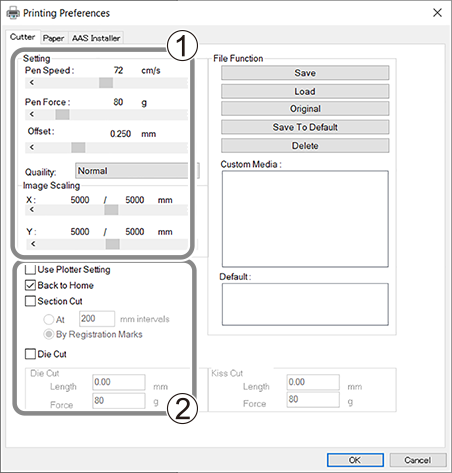
-
Switch to the Paper tab and enter the size of the loaded material (X: length/Y: width) under Paper Size.
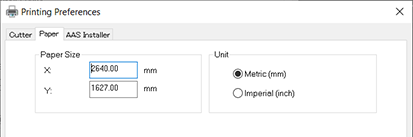
- Click OK to close the Printing Preferences window.
-
Switch to the Color tab in the Print window and select this machine model for Color conversions.
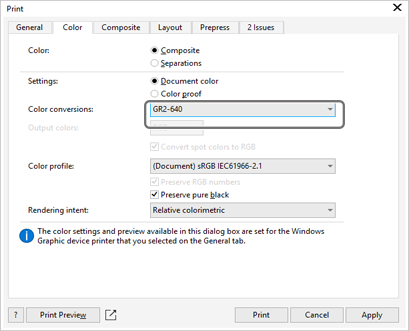
-
Switch to the Layout tab and select Bottom left corner for Reposition artwork to.
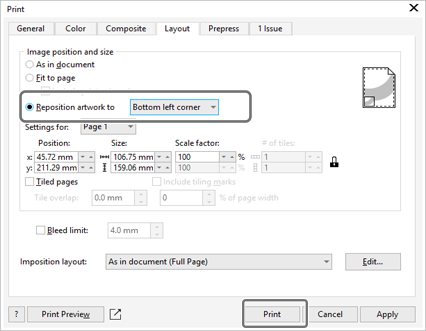
-
Click Print.
The cutting job is sent to the machine.
