Setting Crop Marks with the GreatCut-R Plug-in (Adobe Illustrator/CorelDRAW)
Procedure
- Start Adobe Illustrator or CorelDRAW.
- Click to select cutting data that includes cutting lines.
-
Display the crop mark setting window.
- Adobe Illustrator: Click .
- CorelDRAW: Click
 on the menu bar.
on the menu bar.
-
Click
 for Jog marks and set the crop mark conditions.
for Jog marks and set the crop mark conditions.
- Type: Roland DG(AASII)
- Set the basic four-point crop marks and enter the distance to be used for creating crop marks. MEMO Intermediate crop marks are set up in the cutting data once the relevant value exceeds the set distance. This means that segmental crop marks are created automatically based on the cutting size in the cutting data.
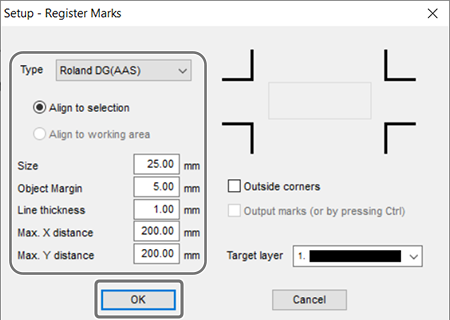
- Click OK to close all of the open setting windows.
- Select cutting data that includes cutting lines.
-
Create crop marks on the object.
- Adobe Illustrator: Click .
- CorelDRAW: Click
 on the menu bar.
on the menu bar.
MEMO For cutting output, select the cutting data (object including cutting lines) and crop marks, and send them to GreatCut-R. GreatCut-R will start up, displaying the cutting data on the work screen.- When using Adobe Illustrator: Click .
- When using CorelDRAW: Click
 on the menu bar.
on the menu bar.
