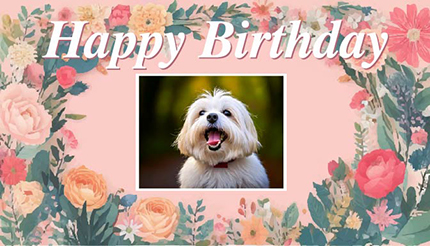Creating a New Design from a Template
Preparing several templates in advance makes it possible to tailor content to meet your needs with minimal time and effort.
This section introduces the steps for using data that you have saved as a template with a design that you have created and edited yourself to add images to trimmed parts.
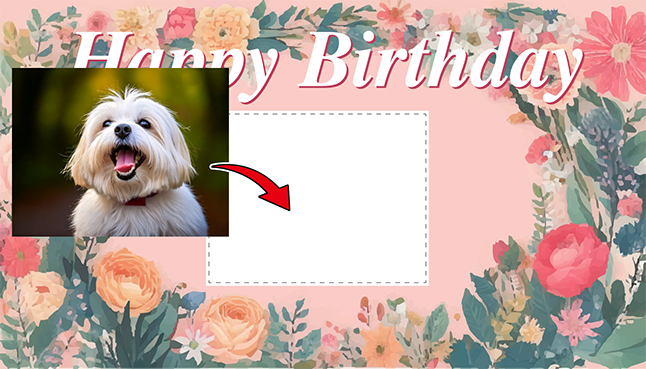
Procedure
-
From the dashboard, click .
-
Select a category from those displayed at the top of the window.
A list of templates stored in the selected category is displayed.
-
Double-click the template you want to use to open it.
The design window is displayed.
-
On the design toolbar, select Images to open the operation panel, and then click Upload File.
Upload the image to be inserted into the template to the server and ensure it can be used.
The Upload File window appears.
-
Drag the file to be uploaded inside the dotted line box, and then select the category to save.
The image will be uploaded to the server and displayed in the operation panel.
Files are saved separately by category. To add a category, do so from Manage Categories.
-
Click the image uploaded.
The specified image appears on the canvas.
-
Adjust the size and position of the image so that it overlaps with the trimmed part of the template.