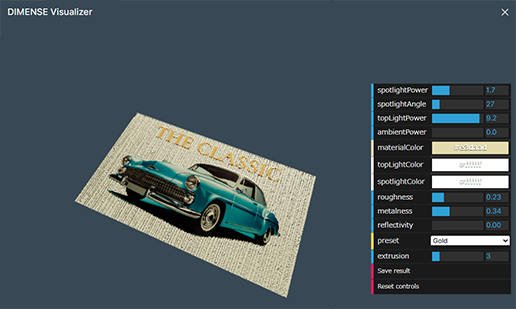Creating a New Design from a Template
Preparing several templates in advance makes it possible to tailor content to meet your needs with minimal time and effort.
This section introduces the steps for using data that you have saved as a template with a design that you have created and edited yourself to change the design pattern of an area for which structural ink is specified for the fill.

Procedure
-
From the dashboard, click .
-
Select a category from those displayed at the top of the window.
A list of templates stored in the selected category is displayed.
-
Double-click the template you want to use to open it.
The design window is displayed.
- In the design window, click the area for which structural ink is specified for the fill.
- Click Patterns on the design toolbar to open the operation panel.
- Change the fill pattern to adjust the size of the pattern.
-
If necessary, check the finished results of the design from .