Automatically Making Required Adjustments
To optimize the output quality, corrections must match the media and printing conditions.
Depending on the printing conditions, the ink landing position may be misaligned and the movement distance may change subtly during media feeding. Automatically correct these issues to match the media.
First, print a test pattern. Then read this pattern with the multi sensor and automatically enter the correction values.
Executing automatic correction prints a test pattern, reads this pattern, and enters the correction values for the following operations.
- Multi sensor adjustment (adjusting to the optimal condition the sensor used in correction)
- Media gap adjustment (correcting the ink landing position)
- Feed correction (to reduce horizontal bands)
Procedure
- Set up the media.
- Close the front cover.
-
Click
 .
.
-
Click .
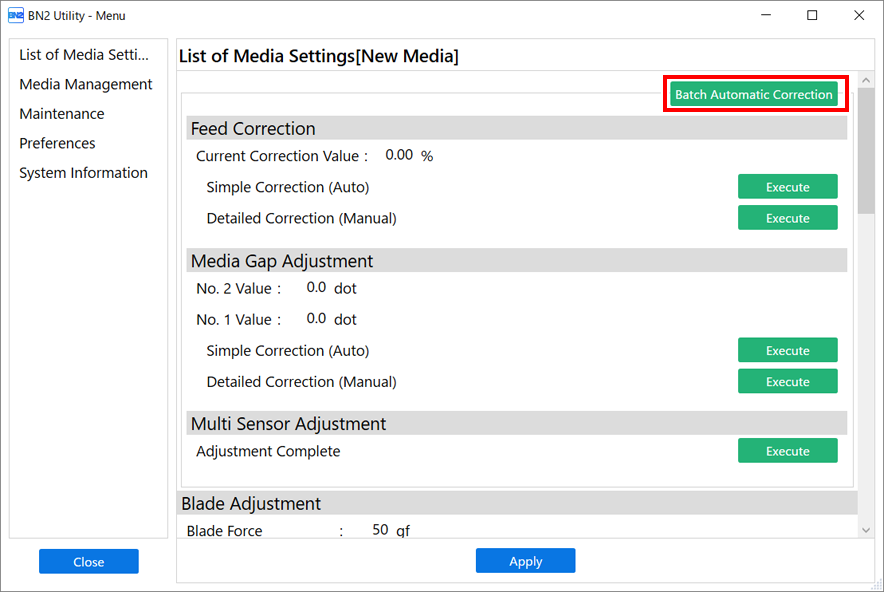
-
Click OK.
Test patterns are printed and correction values are entered for the following operations.
- Multi Sensor Adjustment
- Feed Correction
- Media Gap Adjustment
-
When a completion screen appears, click OK.
If the message Adjustment failed. appears, perform manual correction.
