Step 2: Normal Cleaning Method
MEMO If the media has already been set up, the After cleaning, perform a printing test menu appears. When this is turned on, a printing test is performed after cleaning.
Procedure
-
Select Normal Cleaning under Head Cleaning, and then click Execute.
The status is displayed as Cleaning in progress..
An estimate for the remaining cleaning time is displayed at the top of the Utility home screen.
On completion, you will return to the original screen.
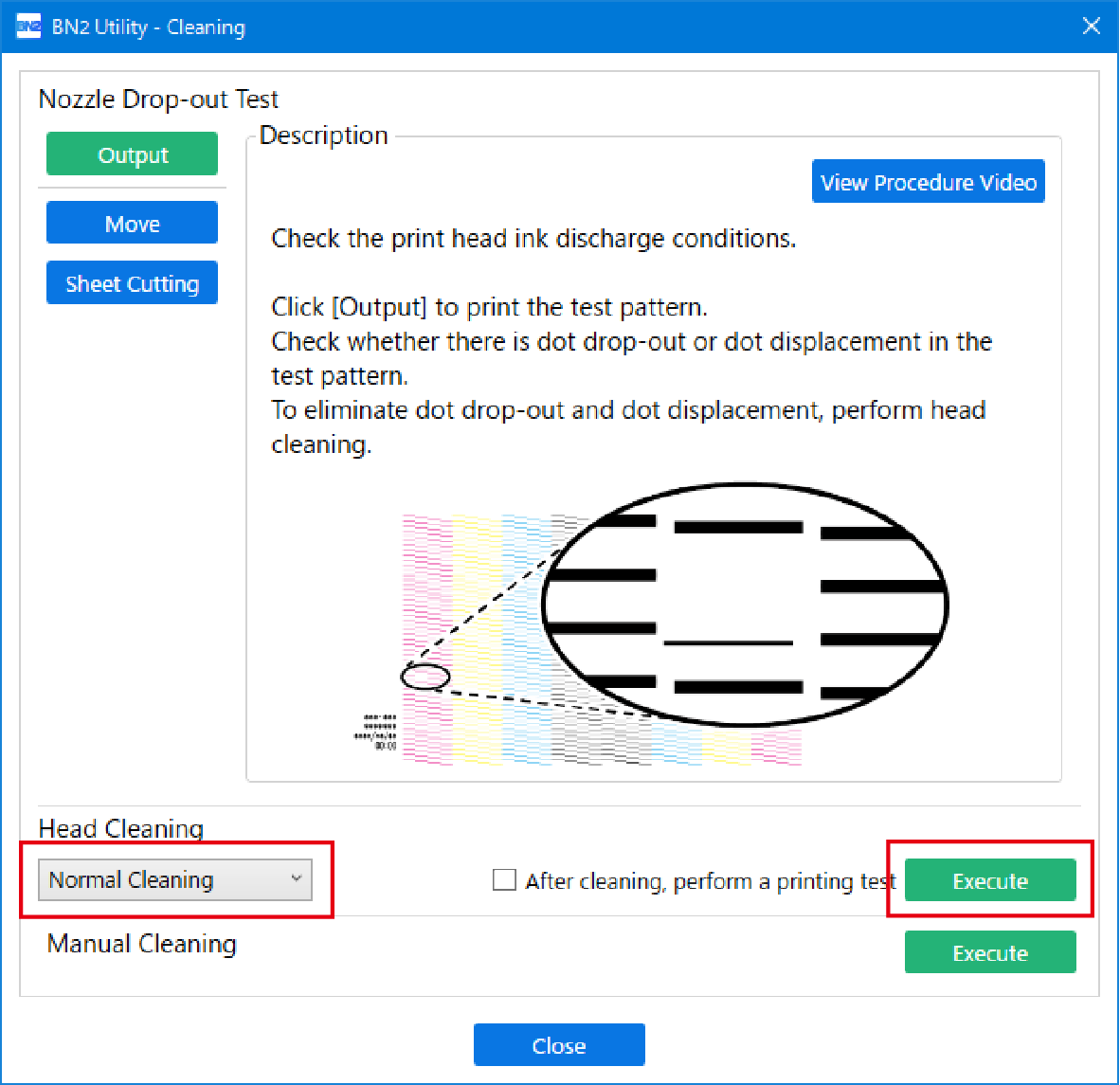
-
Click Output.
Printing of the test pattern starts.
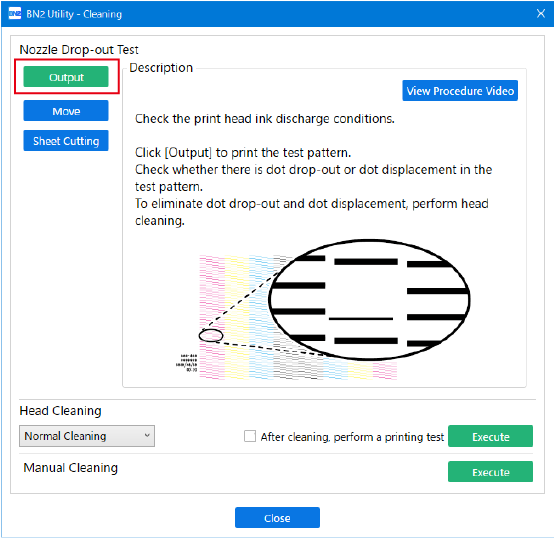
-
Check whether there is dot drop-out or dot displacement in the test pattern.
Missing blocks indicate dot drop-out. Collapsed or inclined blocks indicate dot displacement.
MEMO- If the problem persists, try performing normal cleaning again.
- If problems such as dot drop-out and dot displacement persist even after you have performed normal cleaning several times, use a different cleaning method.
-
If you have opened the front cover, close it.
If no dot drop-out or dot displacement occurs, preparations for output are finished.
- Click Close to return to the original screen.
