Powerful Cleaning
MEMO
- Powerful cleaning consumes more ink than medium cleaning. Because the print heads are prone to damage if cleaned too frequently, do not perform cleaning more than necessary.
- If the media has already been set up, the After cleaning, perform a printing test menu appears. When this is turned on, a printing test is performed after cleaning.
Procedure
- Set up the media.
-
Click
 Cleaning.
Cleaning.
-
Select Powerful Cleaning under Head Cleaning, and then click Execute.
Powerful cleaning will start.
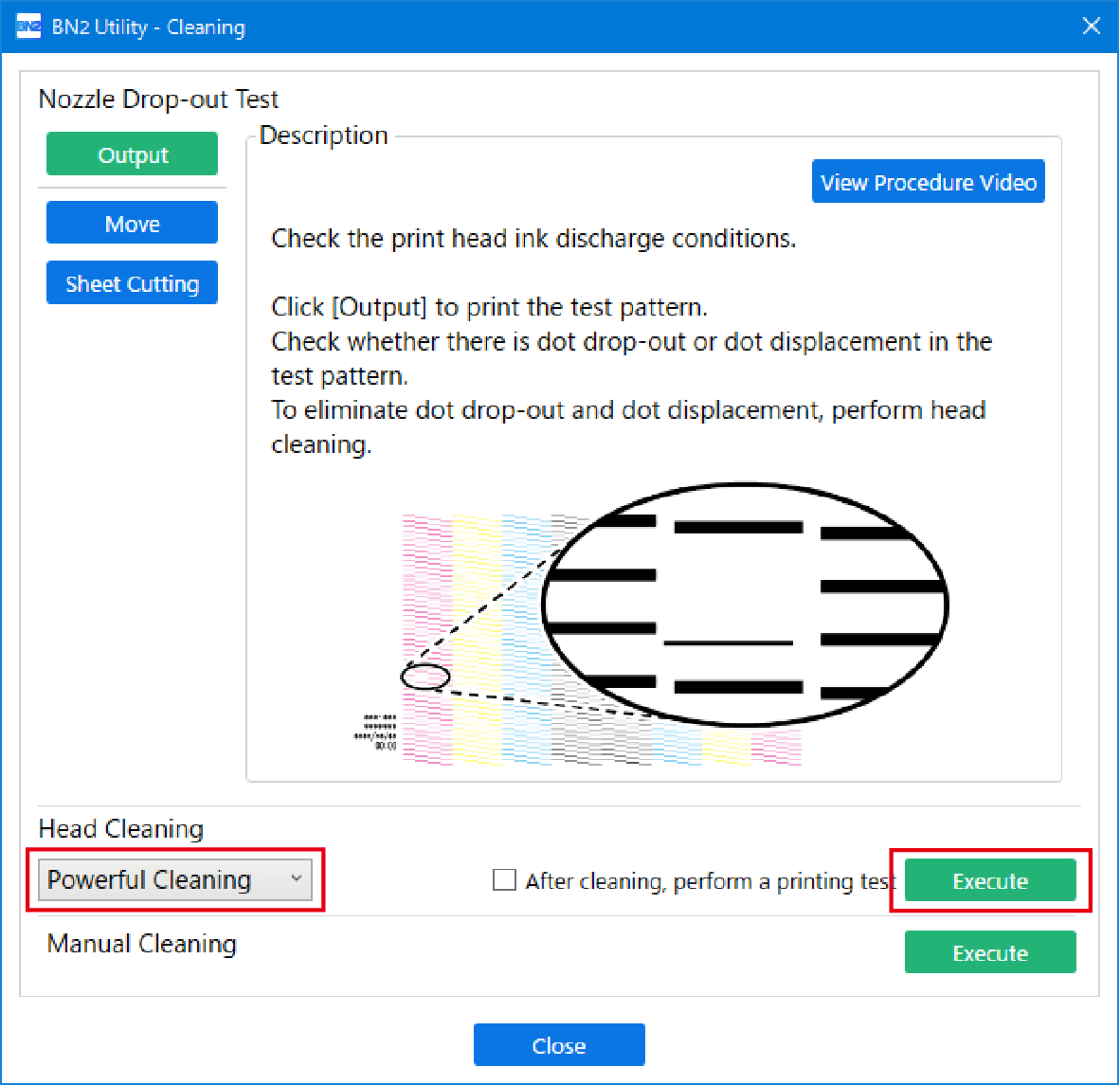
-
When cleaning finishes, click Output.
Printing of the test pattern starts.
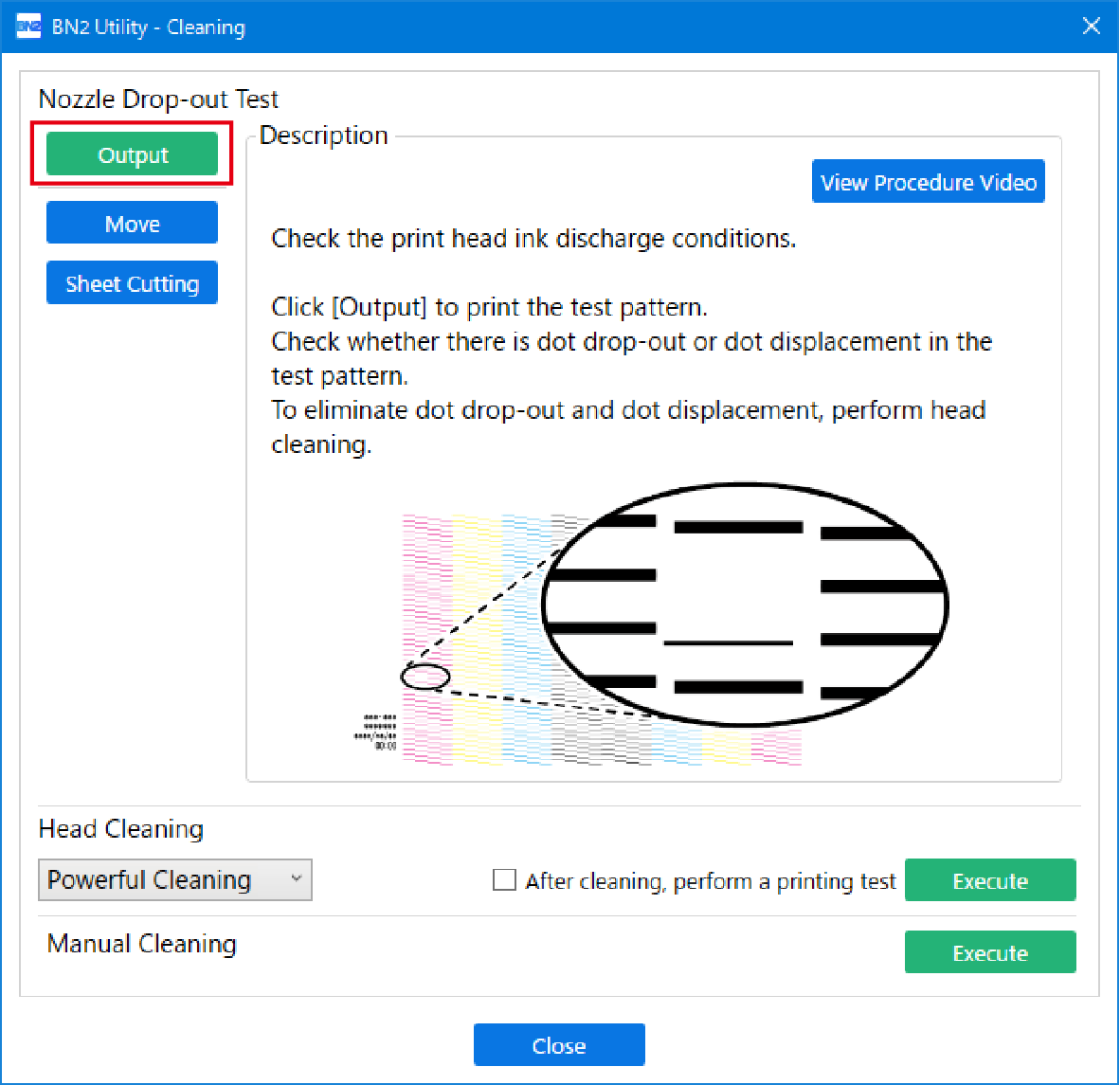
-
Check whether there is dot drop-out or dot displacement in the test pattern.
Missing blocks indicate dot drop-out. Collapsed or inclined blocks indicate dot displacement.
MEMO- If the problem persists, try performing powerful cleaning again.
- If problems such as dot drop-out and dot displacement persist even after you have performed powerful cleaning several times, perform Manual Cleaning.
- This cleaning can be effective when carried out periodically, according to the frequency of use.
-
If you have opened the front cover, close it.
If no dot drop-out or dot displacement occurs, preparations for output are finished.
- Click Close to return to the original screen.
