Step 6: Print & Cut Position Adjustment
Adjust any printing or cutting position misalignment.
Use the following link to view a reference video for this procedure. We recommend that you view this video to understand the overall flow of work.
https://youtu.be/GdQpUs3_jUc-
Click Output 1.
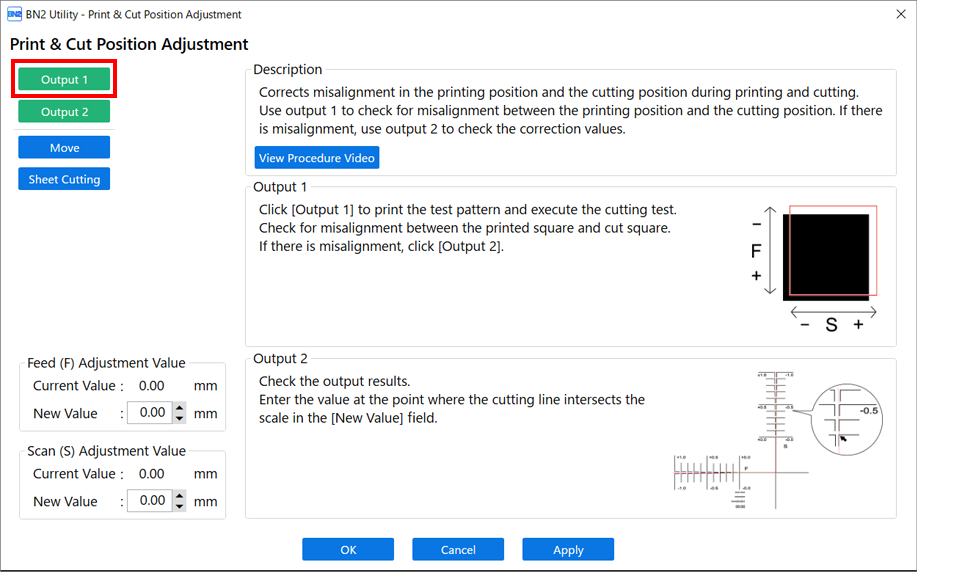
The machine will print a test pattern and perform a cutting test.
-
Check the results of Output 1.
Check for misalignment between the printed square and cut square.
-
Adjustment is not necessary if there is no misalignment. Click OK and proceed to step 9.
-
If there is misalignment, proceed to step 3 to perform adjustment.
-
-
Click Output 2.
The machine will print a test pattern for adjustment and perform a cutting test.
-
Check the results of Output 2.
The point where the cutting line (A) intersects the correction-value scale (B) is the correction value. In the following figure, the correction value is "−0.3."
MEMOCutting will be performed along the red lines in the following figure. Peel the media from the backing paper for checking.
Check along the FEED (media feed direction) and SCAN (print-head carriage movement direction) axes.
-
Enter the correction values for the FEED (media feed direction) and SCAN (print-head carriage movement direction) axes.
- Enter the FEED (media feed direction) correction value as a new value for Feed (F) Adjustment Value.
- Enter the SCAN (print-head carriage movement direction) correction value as a new value for Scan (S) Adjustment Value.
- Click Apply.
-
Click Output 1.
The machine will print a test pattern for adjustment and perform a cutting test.
-
Check the results of Output 1.
If the printing and cutting lines are aligned, adjustment is complete. Click OK.
If further adjustment is needed, repeat steps 3 to 8.
MEMODefault settings- Feed (F) Adjustment Value (correction value of the media feed direction): 0.00 mm
- Scan (S) Adjustment Value (correction value of the print-head carriage movement direction): 0.00 mm
-
On the initial settings completion window, select whether to register the media being used.
- To register the media
Enter the media name, and then click Yes.
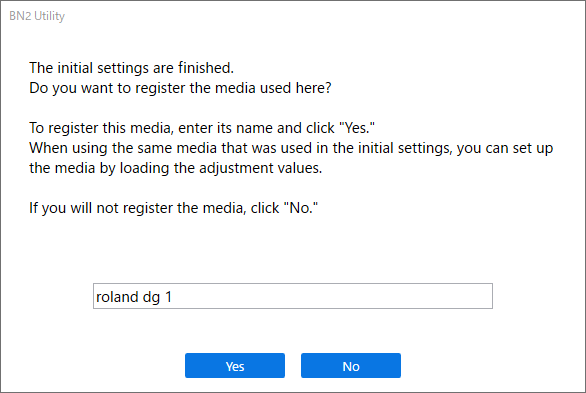 MEMO
MEMOEnter a name to save the configured adjustment and correction values.
Registering the media makes it possible to set up the media without having to perform adjustment or correction again when using the same media.
The operation is complete once the following window is displayed.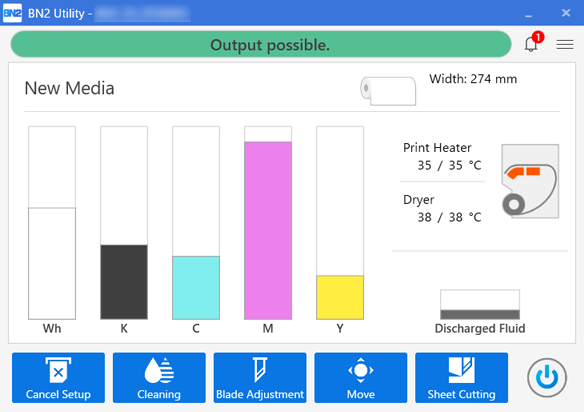
- To continue without registering
Click No.
The operation is complete once the following window is displayed.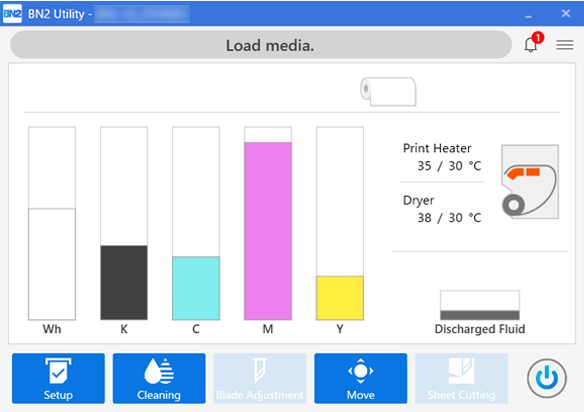
- To register the media
