Step 5: Blade Adjustment
Adjust the media cutting quality.
Use the following link to view a reference video for this procedure. We recommend that you view this video to understand the overall flow of work.
https://youtu.be/a_wRdd3JMZ8-
Make sure the cutting tool is installed, and then click Next.
If no cutting tool has been installed, install one.
Installing the Cutting Tool -
Click Output.
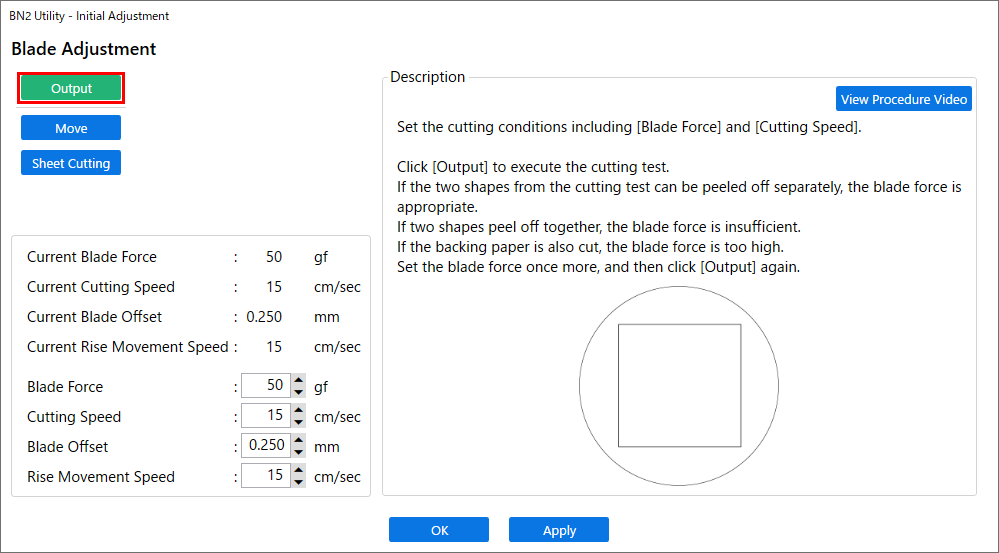
A cutting test will be performed.
-
Check the cutting results.
Check item Result Setting item Adjustment Check the shape. The cut shape is distorted. Cutting Speed Reduce Peel off the circle. The square also peels off. Blade Force Increase Some uncut areas remain. Cutting Speed Reduce Peel off the square. The blade leaves faint traces on the backing paper. Cutting Speed No change The blade trace is indistinct. Increase The blade trace is too deep and cuts into the backing paper. Reduce Check the shape of the square you have peeled off. The corners are not rounded and do not have "horns." Blade Offset No change The corners are rounded. Increase The corners have "horns." Reduce -
Enter the value for the area to be changed.
For information on adjusting the amount of blade extension, refer to "Adjusting the Amount of Blade Extension." Adjusting the Amount of Blade Extension
Cutting condition Setting details Default settings Blade Force Set the force (pressure) of the blade. 50 gf Cutting Speed Set the speed of cutting. 15 cm/s (5.91 in./s) Blade Offset Set the blade offset. Enter the listed offset value for the blade.
The offset value for the included blade is 0.250 mm (9.8 mil).
0.250 mm (0.010 in.) Rise Movement Speed Set the blade's up speed during cutting (the speed at which the blade travels when it moves to the next cutting line after cutting one cutting line). If the media comes loose during no-load feed and the blade damages the surface of the media, reduce the speed.
15 cm/s (5.91 in./s) - Click Apply.
-
Continue adjusting the cutting conditions until the settings are optimized.
Repeat steps 2 to 6 to adjust the conditions.
Once adjustment is complete, click OK.
