Adjusting Cropping and Cutting
Depending on the composition of the media, the positioning of printing and cutting may be misaligned even when you are using crop marks. Make corrections for misaligned printing and cutting for the media you are using.
MEMO When making these adjustments, use adhesive media that can be cut.
Procedure
- Open the Utility window.
-
Click CropCut Adjustment.
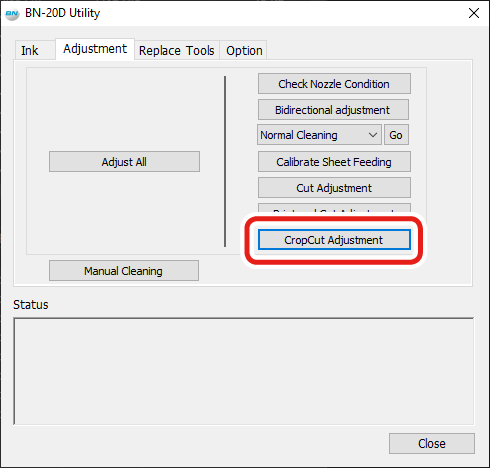
-
Click Print and Cut Pattern.
A test pattern is printed.
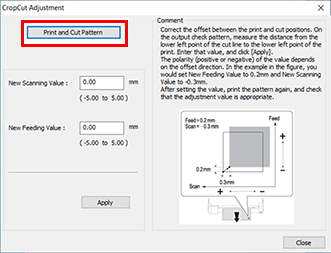
- Follow the on-screen instructions and enter the values for New Scanning Value and New Feeding Value.
-
Click Apply.
The values in New Scanning Value and New Feeding Value change to "0."
- Click Close.