Checking Ink Levels and Replacing
Checking Ink Levels
Ink levels can be checked in the Ink tab of the Utility window. A simple bar scale indicates the level of ink in each cartridge. Percentage values also indicate the level of ink remaining. When the cartridge is removed, [No Cartridge] is displayed.
- MG : Magenta
- CY : Cyan
- YE : Yellow
- BK : Black
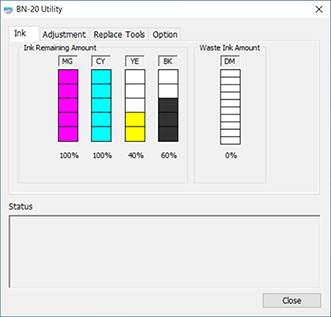
* Displayed ink levels are estimates and are slightly different from the actual ink levels.
When an ink level is low, a message appears on the Utility icon on the task tray. Check the ink which is running out in Utilities and prepare a relevant cartridge for replacement.
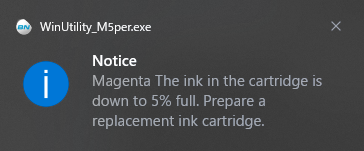
How to Replace Ink Cartridges
When ink runs out, a warning beep is heard and printing is temporarily suspended. Pull out the empty cartridge and insert a new one. Then printing resumes.
The precipitation of the ingredients in the ink disables printing in normal color. So that the ink mixes well, shake each ink cartridge 50 times (about 20 seconds) horizontally with a stroke length of around 5 cm (1.97 in.) from each end of the ink cartridge before inserting it.
Points to note when replacing cartridges
- Replace with the same type and color of cartridge.
- Insert the cartridge so that the side with the arrow faces up.
- Carefully pull out and insert cartridges one by one.
- Insert firmly, as far as it will go.
- Never mix different types of cartridges.
- Never leave an ink cartridge slot empty. This may cause the print heads to clog up.
- Do not remove or insert a partially used ink cartridge without reason.
- Do not pull out an ink cartridge when the printer is in operation.
- Any location exposed to open flame
- Any location where high temperature may occur
- Near bleach or any other such oxidizing agent or explosive material
- Any location within the reach of children
Fire may be a danger. Accidental ingestion by children may pose a health hazard.


