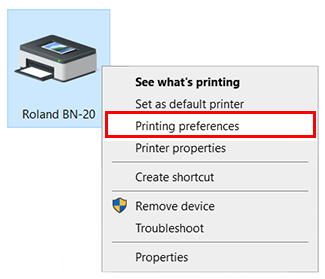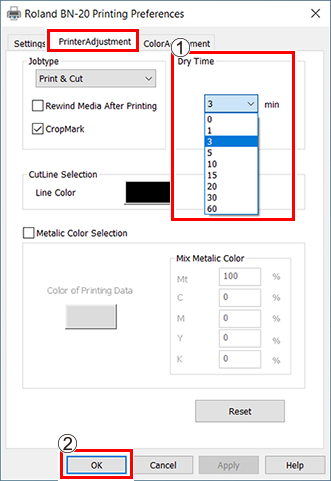Setting of Dry Time
This section explains the method of setting the time that the printer needs to wait before it starts printing or cutting the next page.
Especially, in the case of printing and cutting, ink needs to be sufficiently dried before cutting is started.
When you make output via the BN-20 driver using a general drawing application
Procedure
When you make output from VersaWorks
You can set the dry time in VersaWorks as well. For information on its setting method, refer to VersaWorks Help.
IMPORTANT: When you set the dry time in VersaWorks, if Use Printer Settings is set, 0 is set to the dry time. You should note that the setting in the BN-20 driver is not reflected.