Cutting by Automatically Aligning the Position
Procedure
-
Print with crop marks, remove the media, and then reload it.
Points for Media Setting
Place the crop marks () on the blade protector ().
Ensure that the angle is less than 5 degrees. Failing to do so will make alignment impossible.
- Display the BN-20 driver's Printing Preferences dialog box.Displaying the BN-20 Driver's Printing Preferences Dialog Box
-
On the Printer Adjustment tab, select the CropMark check box.
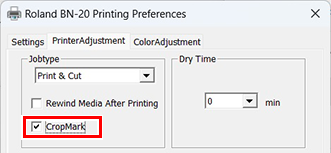
-
Select Cut.
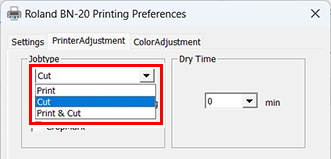 IMPORTANT Before you start cutting, check that the media size on the Settings tab on the Printing Preferences dialog box is the same as the size used for printing. If the media size during cutting is not set to the same size as that used during printing, the cutting lines may be misaligned compared to printing.
IMPORTANT Before you start cutting, check that the media size on the Settings tab on the Printing Preferences dialog box is the same as the size used for printing. If the media size during cutting is not set to the same size as that used during printing, the cutting lines may be misaligned compared to printing. - Start cutting.
