Replacing the Wipers
When it is time to replace the wiper, the message The time for wiper replacement has arrived. appears. In this situation, replace the wiper.
For information about purchasing wipers, contact your authorized dealer or visit our website (https://www.rolanddg.com/).
WARNING
Be sure to perform operations as specified by the instructions, and never touch any area not specified in the instructions.
Sudden movement of the machine may cause injury.
| Required item |
|---|
|
|
| Wiper |
MEMO If the inside of the printer is dirty, refer to Cleaning the Machine and perform cleaning.
Procedure
- When the message The time for wiper replacement has arrived. appears, tap OK.
- Remove any media.
-
Tap
to display the messages.
-
Tap The time for wiper replacement has arrived..
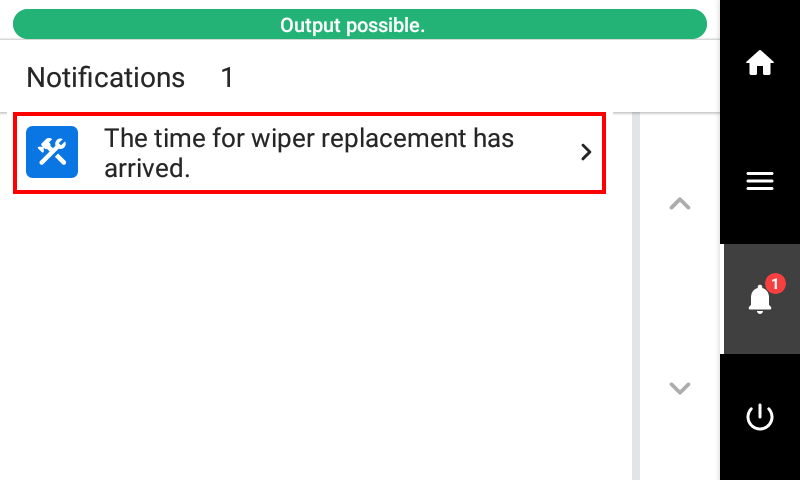 The Wiper Replacement screen appears.
The Wiper Replacement screen appears. - Tap Execute for either the target optimizer ink section or the color ink section.
- Tap OK.
-
When Open the right cover. appears, open the right cover.
-
Touch the location shown in the figure to discharge any static electricity.
-
Pinch the parts indicated by A, and then pull the old wiper up to remove it.
-
Attach the new wiper by inserting it from above.
- When the replacement of the wiper is complete, tap Finish All.
-
When Close the cover. appears, close the right cover.
When you close the right cover, you are returned to the original screen.
-
Tap
to go back to the original screen.