3. Select the media.
Procedure
- Tap
Setup.
The registered media is displayed in a list.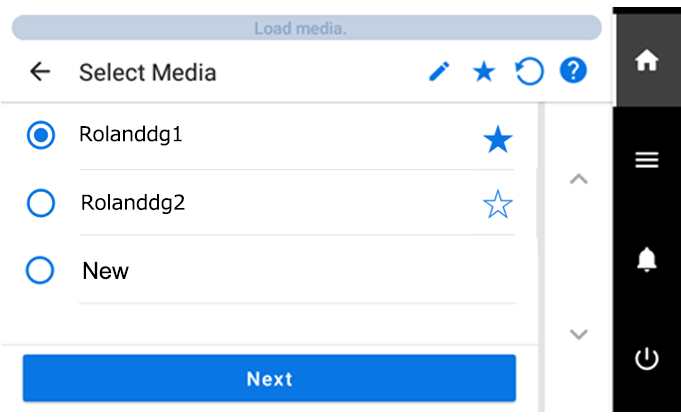
- Select the media name to use.
MEMO
-
Tapping
makes it possible to search the registered media by keyword.
To reset the entered keyword, tap
.
-
Tapping
to the right of the media name will change the symbol to
, and the media will be registered to Favorites.
Tap the Favorites filter (
) at the top of the operation panel to turn the filter on (
) and show only favorited media.
Tap
to turn the Favorites filter off.
Tap
to turn the Favorites filter off (
) and reset all keywords.
- Keyword searching and the Favorites filter can be used at the same time.
-
- Tap Next.
-
The Sheet Settings screen appears. Configure the settings as shown below depending on the media.
- For opaque media
- Tap Side Margin to set the margin.
You can select 5 mm (0.2 in.), 10 mm (0.39 in.), or 25 mm (0.98 in.).
- Tap OK.
- Tap Side Margin to set the margin.
- For transparent media, etc.
- Sheet Width setting
- Tap
to the right of Sheet Width.
- Enter the sheet width and tap OK.
- Tap
- Sheet Right Edge setting
- Tap Change to the right of Sheet Right Edge.
- Tap
or
to move the carriage's base point mark to the right edge of the media, and then tap OK.
- Side Margin setting
- Tap Side Margin to set the margin.
You can select 5 mm (0.2 in.), 10 mm (0.39 in.), or 25 mm (0.98 in.).
- Tap OK.
- Tap Side Margin to set the margin.
- Sheet Width setting
- For opaque media
- The Setup Method screen appears. Select whether to use the take-up unit.
- Tap Start Setup.