Out-of-ink Warnings
If Using 4 Colors (CMYK)
- If two ink cartridges with the same color run out of ink: Printing pauses and a warning beep sounds.
Refer to the screen display on the operation panel and the displays of the ink cartridge LEDs, pull out the empty cartridges, and insert new ones. Printing resumes.
- If one cartridge runs out of ink but there is still another cartridge with the same color: The operation panel screen continues displaying Printing output in progress., and printing continues.
Refer to the displays of the ink cartridge LEDs and pull out the empty cartridge.
If Using 8 Colors (CMYKLkReOrGr)
- When an ink pouch runs out, printing pauses and a warning beep sounds.
Refer to the screen display on the operation panel and the displays of the ink cartridge LEDs, pull out the empty cartridges, and insert new ones. Printing resumes.
- See Determining What Happens When Ink Runs Out if you do not want printing to be paused.
- Ink Empty Mode is set to Stop by default. When changed to Continue, printing will not be paused.
- If ink runs out during cleaning, cleaning is canceled.
- Never reuse an ink cartridge for which the machine shows a sign indicating no ink.
Occasionally the machine will show a sign indicating no ink even if there is a small amount of ink remaining in the ink cartridge. Nevertheless, do not reuse the ink cartridge. Such an ink cartridge is in a state where drawing ink from it is impossible. Using it in such a state may force air into the ink path and cause printer malfunctions.
Operation panel screen display
Ink Cartridge Error is displayed, and Empty is displayed for ink that has run out.
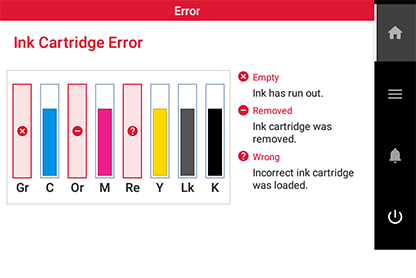
Ink cartridge LED displays
The numbers of the color that has run out flash.
|
|
Lit | Indicates that the ink cartridge is currently in use. |
|
|
Flashing | Indicates that the ink cartridge is empty or no ink cartridge is inserted. |
|
|
Off *1 | Indicates that the ink cartridge is not currently in use. |