4. Select the media.
-
Tap
Setup.
The registered media is displayed in a list. -
Select the media name to use.
MEMO You can search for media in the media list by keyword and register media as favorites. The media list can also be set to show only media registered as favorites. Keyword searching and favorites registration can be used at the same time.
The procedure is as follows.
- Searching for keywords in the media list
- Tap
.
-
Tap the input field.
You can use up to 15 alphanumeric characters.
Searching for partial matches instead of exact matches is also possible.
- Enter the keyword to search for and tap OK.
- Tap
- Registering media to favorites and showing only media registered as favorites
Tap
for the media to register it to favorites.
The icon for the favorited media will be displayed as
 .
.To show only media registered as favorites, tap the icon indicated below.
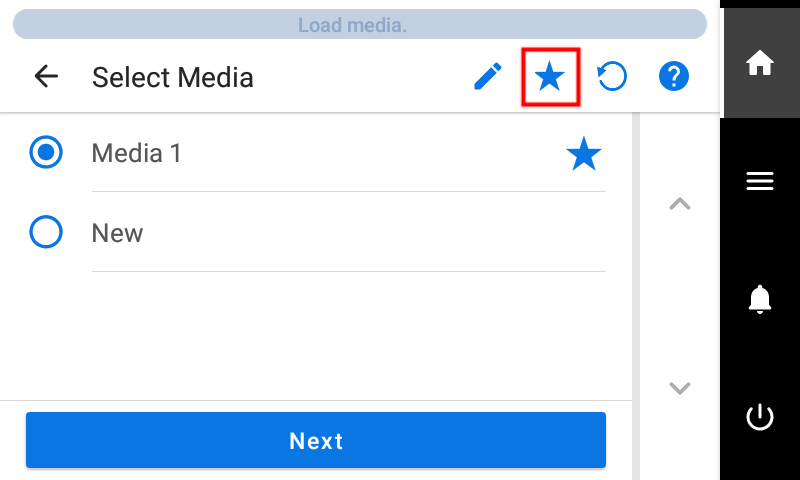
To reset the keyword search or favorites registration, tap
.
When using both the keyword search and favorites registration, each function can also be reset individually.
To reset the keyword search, tap
to delete the keyword.
To reset the favorites registration, tap
 for the media you want to reset.
for the media you want to reset. - Searching for keywords in the media list
- Tap Next.
-
The Sheet Settings screen appears. Configure the settings as shown below depending on the sheet type.
- For opaque media
- Tap Side Margin to set the margin.
You can select 5 mm (0.2 in.), 10 mm (0.39 in.), or 25 mm (0.98 in.).
- Tap OK.
- Tap Side Margin to set the margin.
- For transparent media, etc.
- Sheet Width setting
- Tap
to the right of Sheet Width.
- Enter the sheet width and tap OK.
- Tap
- Sheet Right Edge setting
- Tap Change to the right of Sheet Right Edge.
- Tap
or
to move the sub carriage's base point mark to the right edge of the media, and then tap OK.
- Side Margin setting
- Tap Side Margin to set the margin.
You can select 5 mm (0.2 in.), 10 mm (0.39 in.), or 25 mm (0.98 in.).
- Tap OK.
- Tap Side Margin to set the margin.
- Sheet Width setting
- For opaque media
- Tap Next.
- The Setup Method screen will appear. Select Do Not Use Take-up Unit or Use Take-up Unit.
-
Tap Start Setup.
- When not using the take-up unit:
This completes the setup.
- When using the take-up unit:
Proceed to 5. Load the media in the take-up unit..
- When not using the take-up unit: