Visually Selecting the Color Settings: Quick Setup
Visually select the color setting from seven color settings using Brightness and Vibrancy.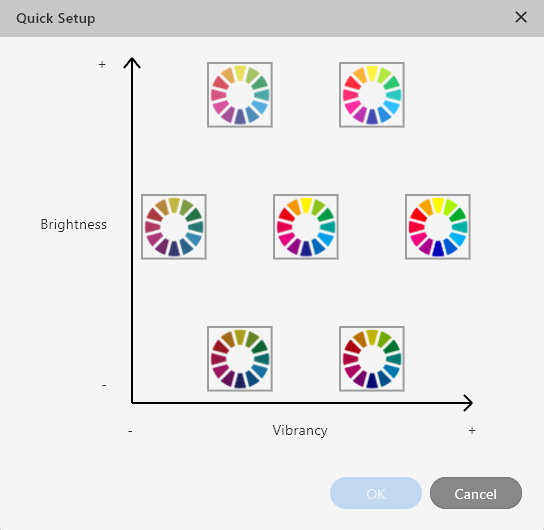
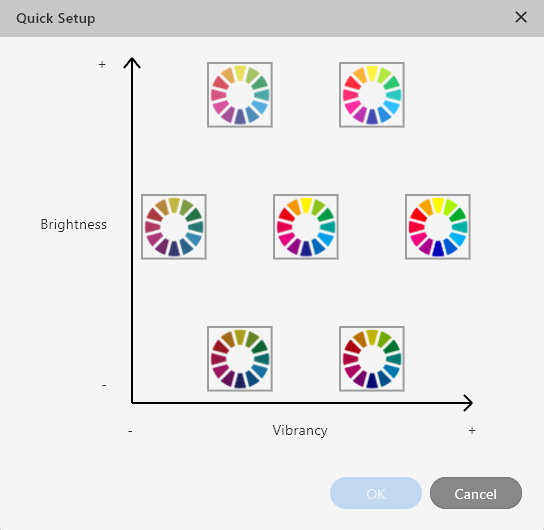
Procedure
- Perform the operation shown below according to what is being set.
- Job
- Double-click the job to set.
- Right-click the job to set, and then click .
- With a job selected, click
on the left side of the job tool area, and then click
Settings.
The Settings window appears.
- Queue folder: Click
for the queue folder.
The Queue Properties appears.
- Job
- Click
Color Management.
- Click Quick Setup... under Color Settings.A graph is displayed in which the seven color settings are arranged.
- Select the desired Color Management setting.The selected Color Management setting will be surrounded by a blue border.
- Click OK.
- Any changes made in Settings will be applied, and you will be returned to the main window.
- When changes are made in Queue Properties:
- When a message for saving the printing settings appears, click OK.
To apply the changes to a job already in the queue folder, right-click the job and click .